Deploy an Application using Palette Dev Engine
Palette’s mission is to reduce the challenges you, as a user, face when interacting with Kubernetes. Whether you are a system administrator or an application developer, Kubernetes can introduce overhead that slows down the development process. One of Palette’s core components, Dev Engine, focuses on reducing the application development time by enabling builders to deploy applications to Kubernetes with minimal friction.
This tutorial will teach you how to deploy single and multiple applications to Kubernetes through Palette’s Dev Engine experience. You will learn about App Mode, App Profiles, and Palette Virtual Clusters and understand how they enable you to deploy applications to Kubernetes quickly with minimal overhead.
Prerequisites
To complete this tutorial, you will need the following items.
- A Spectro Cloud account
- Basic knowledge about containers.
If you select the Terraform workflow, you will need the following software installed.
- Docker Desktop or Podman.
There are no expenses associated with this tutorial as everything falls under the Palette Free Tier.
Architecture
The tutorial includes two scenarios, and for each scenario, you will deploy a separate Kubernetes environment. The following diagram illustrates the different layers that will power the tutorial environment.
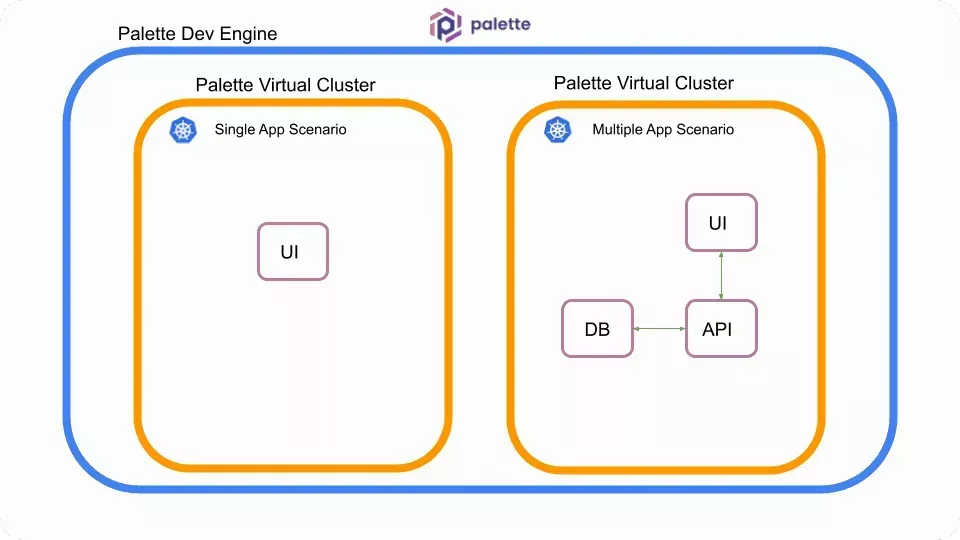
The top layer is Palette, which is the product platform. Palette can be used in two modes: app mode or cluster mode. Each mode is intended for different use cases and personas, but for this tutorial, you will use app mode. For an in-depth explanation of each mode’s differences, check out the App Mode and Cluster Mode documentation.
Deploy The Environment
The following steps will guide you through deploying the two scenarios. You will start with the single application scenario to build up your knowledge before deploying the multiple applications scenario.
From Palette, you will deploy two Palette Virtual Clusters. Palette Virtual Clusters will be referred to as virtual clusters for the rest of the tutorial. Each virtual cluster will be hosted on a host cluster group managed by us, Spectro Cloud, called beehive. You can deploy up to two virtual clusters in the beehive group for free. Each scenario’s virtual cluster will sit on the beehive host cluster group.
Virtual clusters are standalone Kubernetes environments that sit on top of what you would consider a traditional Kubernetes cluster or host cluster. Palette Virtual Clusters are Kubernetes clusters that run as nested clusters within an existing host cluster and share the host cluster resources, such as CPU, memory, and storage. Palette Virtual Clusters use k3s, a highly available, certified Kubernetes distribution designed for production workloads. Palette Virtual Clusters are also powered by vCluster.
You can complete this tutorial by using the Palette console, simulating a manual workflow. Or you may leverage infrastructure as code and complete the tutorial using Terraform.
UI Workflow
Start by logging in to Palette. From the landing page, click on the user drop-down Menu and click on App Mode.
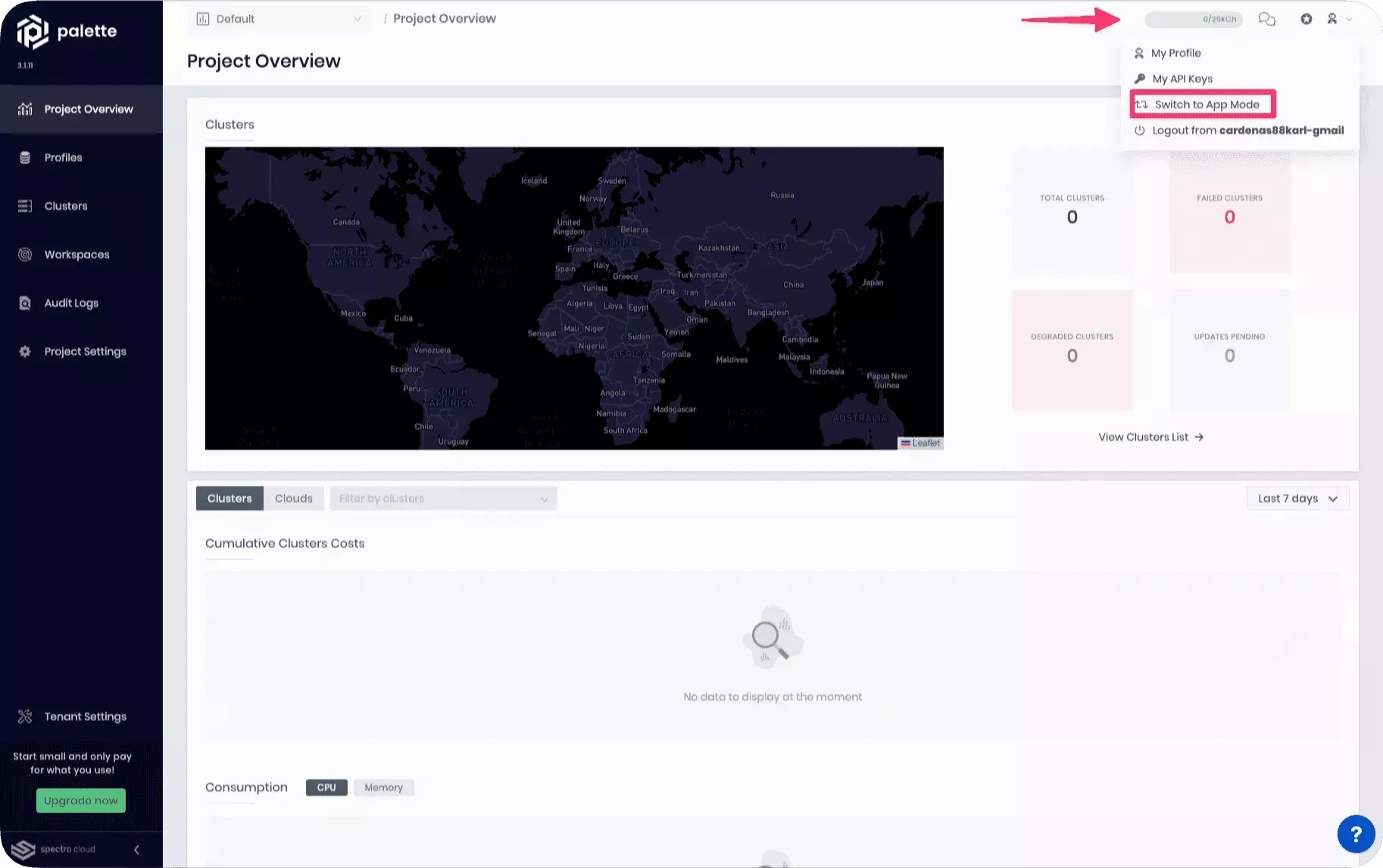
From the app mode landing page, navigate to the left Main Menu and click on Virtual Clusters. Next, click on the button New Virtual Cluster.
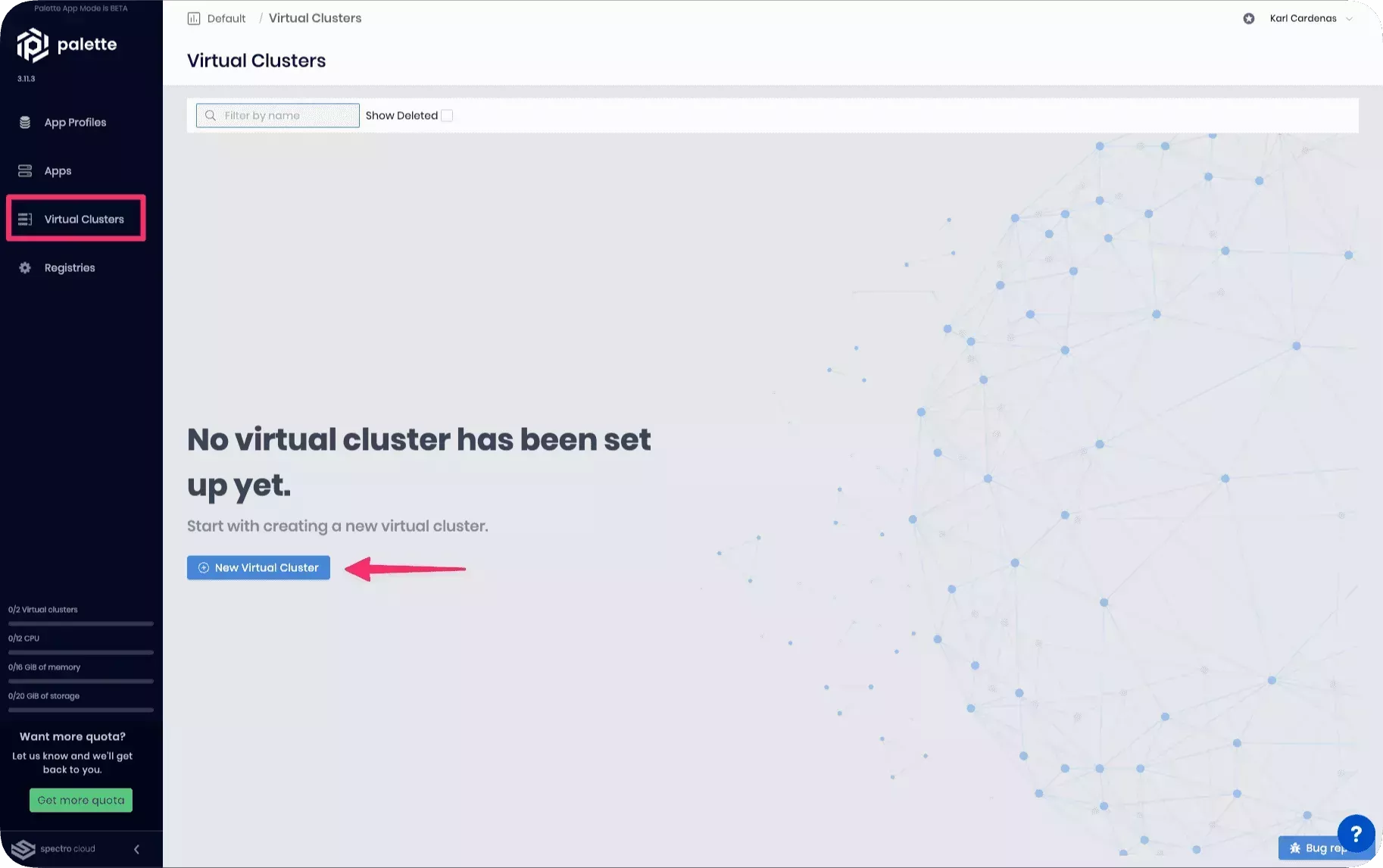
In the following screen, you will be prompted for the cluster group, virtual cluster name, and the cluster size in terms
of CPU, memory, and storage. Select beehive for the cluster group, name the cluster cluster-1, and allocate 4 CPU, 4
GiB memory, and 2 GiB of storage. Click on Deploy Virtual Cluster after you have filled out all the required
information.
Palette Dev Engine allows you to deploy up to two virtual clusters into the beehive cluster group. Each virtual cluster requires a minimum of 4 CPU, 4 GiB memory, and 2 GiB storage. When using the beehive cluster, you can allocate a maximum of 12 CPU, 16 Gib memory, and 20 GiB of storage. Check out the Palette Dev Engine and Quotas documentation to learn more about limits.
It will take a few minutes for the virtual cluster to deploy. In the meantime, navigate to the left Main Menu and click on App Profiles.
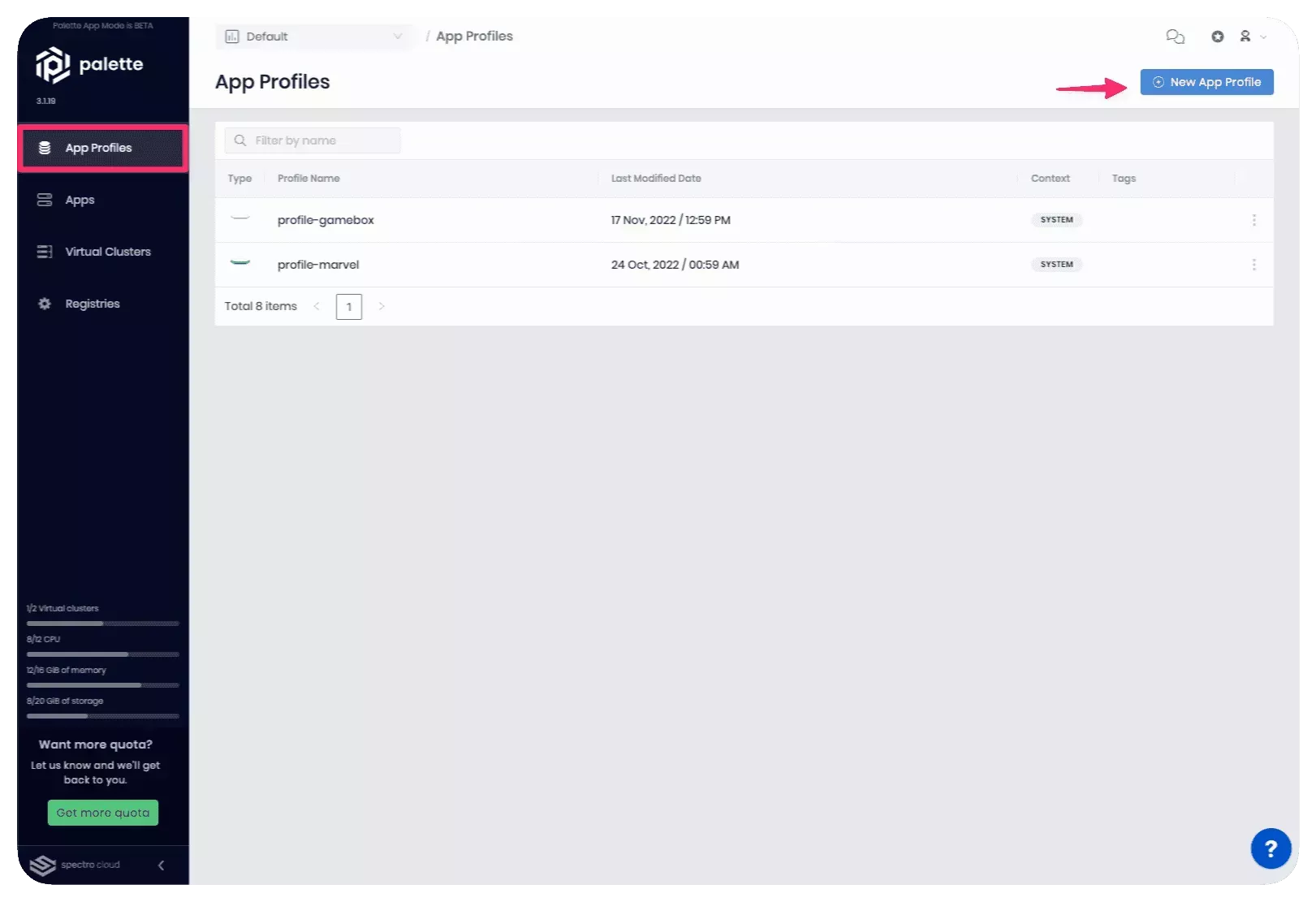
App Profiles are templates that contain all the configurations and settings required to deploy applications to virtual clusters. App Profiles provide a way to drive consistency across virtual clusters as you can re-use app profiles and deploy them to different virtual clusters. You can think of app profiles as declarative templates that inform the Kubernetes cluster of the desired application or set of applications.
Click on the New App Profile button to start creating your first app profile. Give the app profile the name
hello-universe-ui and add the tag scenario-1. Click on Next. The following screen is the service type selection
page. You have the option to deploy applications through containers, Helm, or Manifests. You can also consume services
such as databases and more. Click on Container Deployment.
Name the container ui, select a public registry, and provide the image URL
ghcr.io/spectrocloud/hello-universe:1.0.12. Change the network access to Public and add the port 8080.
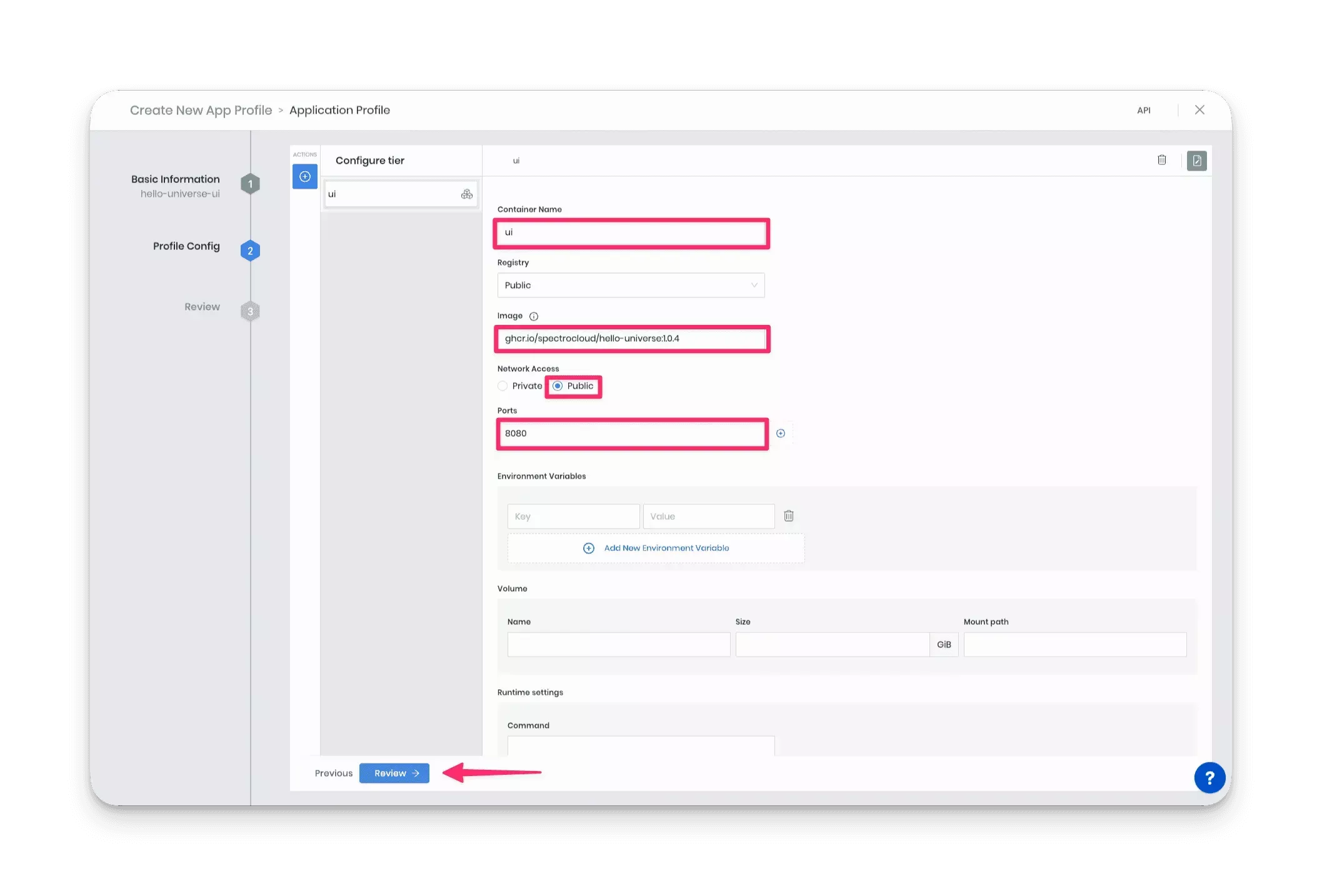
Click on Review once you have filled out the provided information. On the next page, click on the Deploy New App button.
It’s time to deploy your application to a virtual cluster. Name the application single-scenario. For the App
profile input field, click on the button to the right of the input field to get a list of all your available app
profiles. Select the hello-universe-ui profile and click on Confirm.
Next, click the radio button Deploy in An Existing Palette Virtual Cluster. Select cluster-1 and click on Create App to deploy the app profile onto the virtual cluster.
If no clusters are displayed, then cluster-1 is not yet available. Wait a few more moments and return to the above steps. You can refresh the page, but you must fill out all the required input fields.
The app profile deployment takes a few moments to finish. You can review the application's deployment progress by navigating to the left Main Menu and selecting Virtual Clusters. Click on cluster-1 to view its details page. You can review cluster information, log events, access a remote shell session in the cluster, and more from the cluster details page.
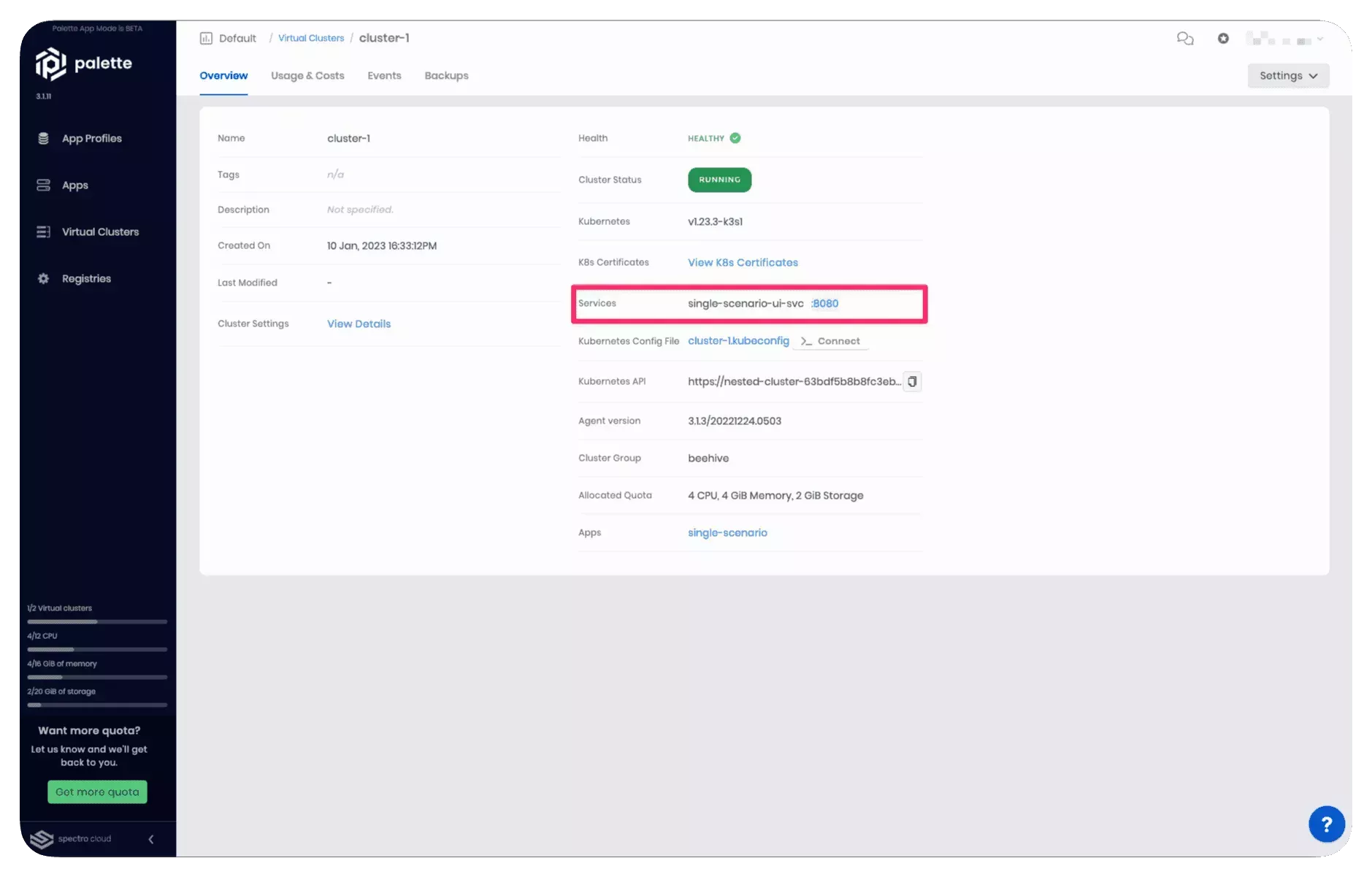
When the application is deployed and ready for use, the Services row on the details page will automatically be updated by Palette with the app's public-facing URL. Click on the :8080 link to view the application.
It takes between one to three minutes for DNS to properly resolve the public load balancer URL. We recommend waiting a few moments before clicking on the service URL to prevent the browser from caching an unresolved DNS request.
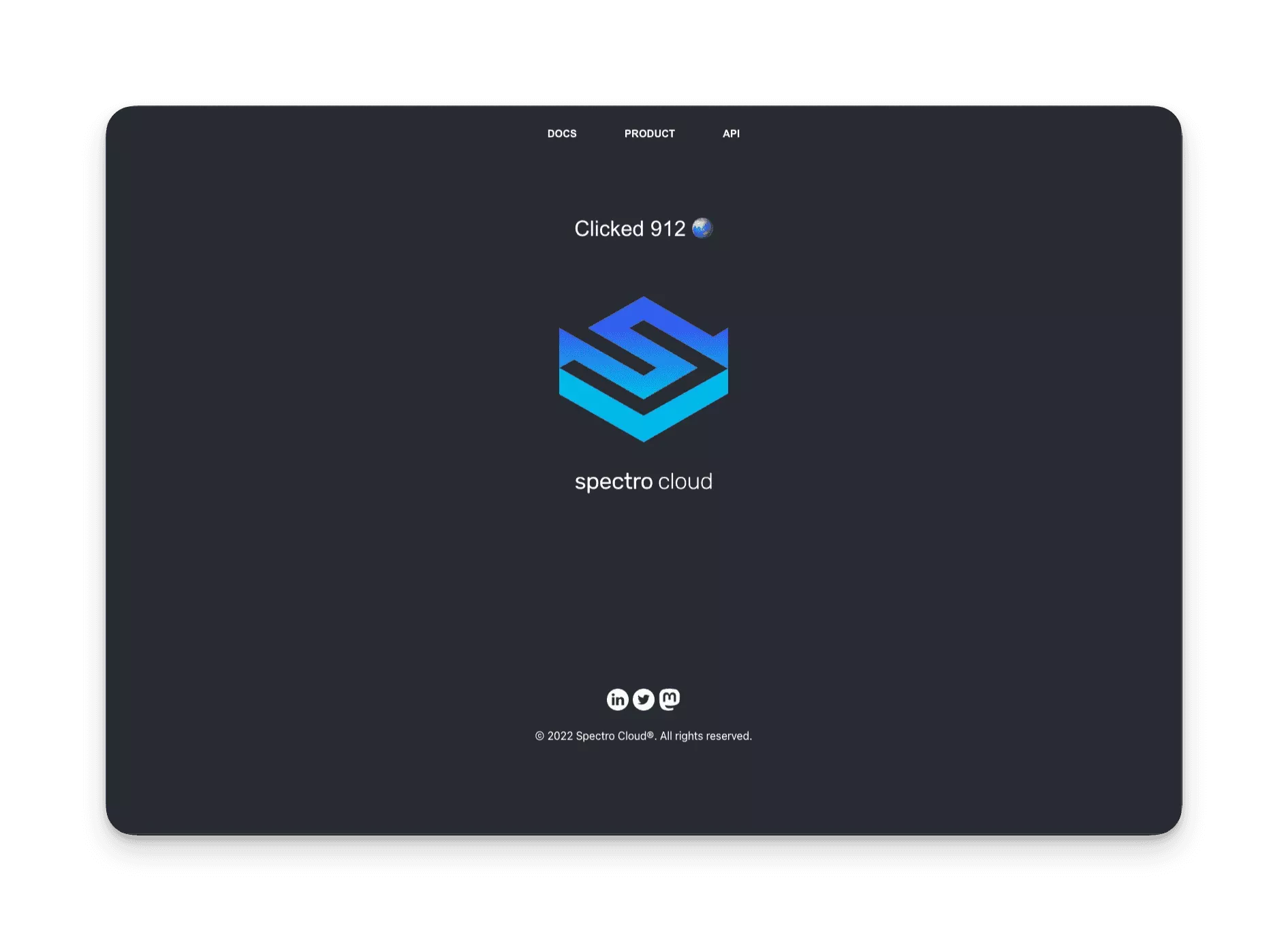
Welcome to Hello Universe, a demo application to help you learn more about Palette and its features. Feel free to click on the logo to increase the global counter and for a fun image change.
You have deployed your first application to Palette. Your first application is a single container application with no upstream dependencies. In a production environment, you often deploy applications that consume other services and require connectivity with other resources. The next scenario expands on the single application scenario by adding an API server and Postgres database to simulate a common application architecture encountered in a production environment.
Deploy Multiple Applications
Create another virtual cluster for the multi-application scenario. From the app mode landing page, navigate to the left Main Menu and click on Virtual Clusters. Next, click on the New Virtual Cluster button.
Add the following details. Select beehive for the cluster group, name the cluster cluster-2, add the tag scenario-2, and allocate 8 CPU, 12 GiB memory, and 12 GiB of storage. Click on Deploy Virtual Cluster after you have filled out all the required information.
It will take a few minutes for the new virtual cluster to deploy. In the meantime, go ahead and navigate to the left Main Menu and click on App Profiles.
Postgres
Click on the New App Profile button to create your second app profile. Give the app profile the name
hello-universe-complete and add the tag scenario-2. Click on Next. This application profile will contain three
different applications, and you will create a service configuration for each. The three layers or tiers will together
make up the entire application deployment. The order in which you create each layer plays an important role, as it
dictates the deployment order. For this scenario, you will deploy the database, the API, and the UI. To create the first
layer, select the database service Postgres.
In the next screen, assign the following values to the Postgres database.
-
Name:
postgres-db -
Username:
pguser -
Database Name:
counter -
Database Volume Size:
2 -
Version:
14
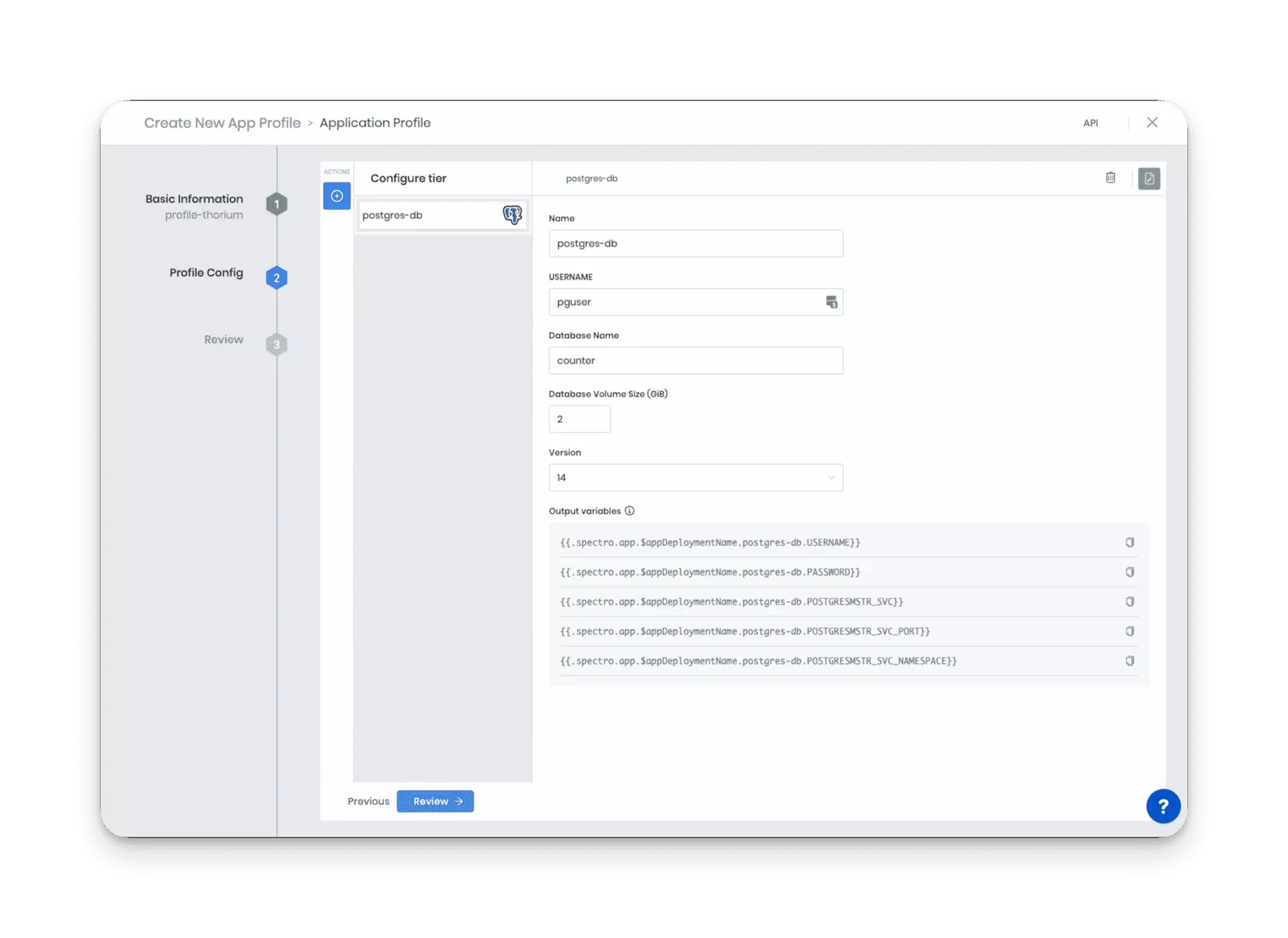
Take note of the Output Variables section. The Postgres service exposes several output variables to help other applications connect with the database. In the next section, you will use these output variables and other output variables that Palette exposes for each service. You can learn more about output variables by reviewing the app profile output variables documentation.
Next, navigate to the top left side of the wizard screen and click on the Actions button +. Go ahead and select Container Deployment.
API
The API is available as a container image. To deploy the API successfully, you need to provide the API server with information about the database such as hostname, database user, database name, and password. The required information can be retrieved using Palette's global output variables and the output variables the database service exposes.
Provide the container service with the following information:
-
Container Name:
api -
Registry: Public
-
Image:
ghcr.io/spectrocloud/hello-universe-api:1.0.8 -
Network Access: Public
-
Ports:
3000
Assign the following environment variables to the API service:
| Parameter | Value |
|---|---|
DB_NAME | counter |
DB_HOST | {{.spectro.app.$appDeploymentName.postgres-db.POSTGRESMSTR_SVC}} |
DB_PASSWORD | {{.spectro.app.$appDeploymentName.postgres-db.PASSWORD}} |
DB_INIT | true |
DB_USER | {{.spectro.app.$appDeploymentName.postgres-db.USERNAME}} |
DB_ENCRYPTION | require |
AUTHORIZATION | true |
You can learn more about each environment variable's purpose by reviewing the API server's
documentation. One variable that you should
understand in greater detail is the DB_HOST. The value of this environment variable is constructed using the output
variables the Postgres service exposed. The {{.spectro.app.$appDeploymentName.postgres-db.POSTGRESMSTR_SVC}} variable
contains the Kubernetes DNS value of the Postgres service container.
To learn more about connecting different service layers, refer to the Service Connectivity resource.
A virtual cluster is a Kubernetes environment, and because it’s a Kubernetes environment, you can use the Kubernetes DNS record created for each service and pod. You will have another opportunity to practice this concept when you deploy the UI.
When you have filled out all the required information, navigate to the top left side of the wizard screen and click on the Actions button +. Select the Container Deployment to add the final service layer, the UI.
UI
This time the UI will point to the API server that you manage. The API server has authentication enabled, so to ensure all API requests are accepted you will provide the UI with the anonymous token.
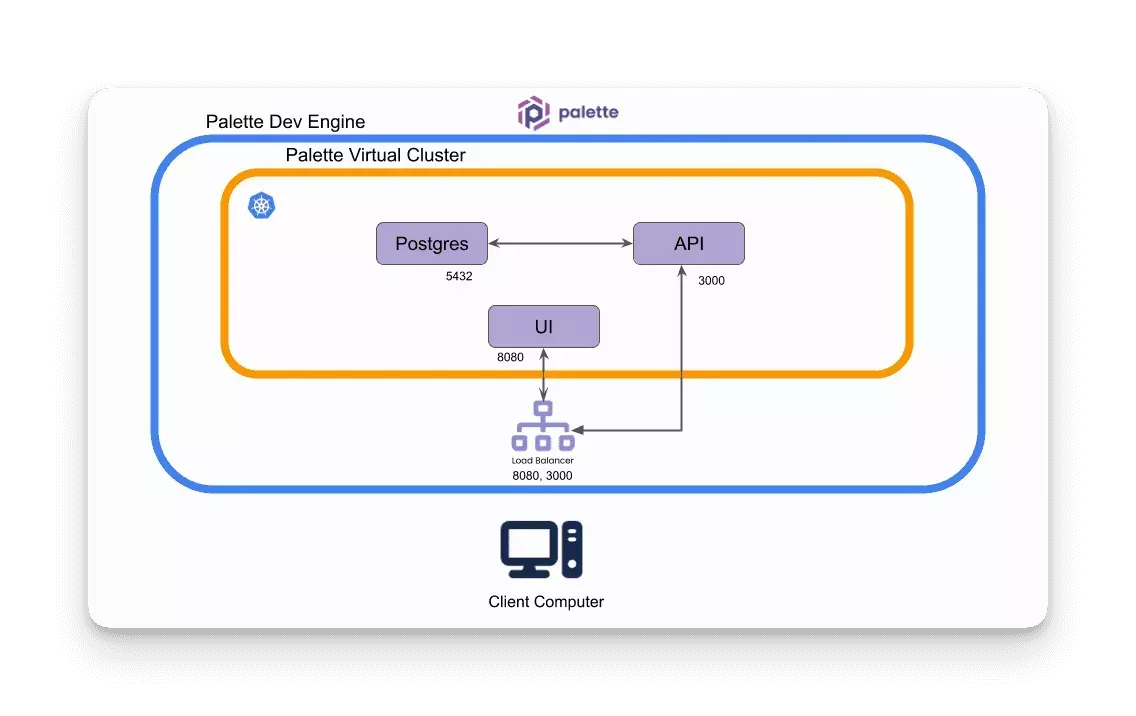
Provide the UI container with the following information.
-
Container Name:
ui -
Registry: Public
-
Image:
ghcr.io/spectrocloud/hello-universe:1.0.12 -
Network Access: Public
-
Ports:
8080
Assign the following environment variables to the UI service:
| Parameter | Value |
|---|---|
API_URI | http://{{.spectro.app.$appDeploymentName.api.CONTAINER_SVC_EXTERNALHOSTNAME}}:3000 |
TOKEN | 931A3B02-8DCC-543F-A1B2-69423D1A0B94 |
If you want to explore the UI service's environment variables in greater detail, you can review the UI
documentation. The API_URI contains the address of the application
load balancer that will be deployed for the API service.
The output variable {{.spectro.app.$appDeploymentName.api.CONTAINER_SVC_EXTERNALHOSTNAME}} is used to retrieve the
load balancer URL value.
Click on the Review button at the bottom of the screen to finalize the app profile. Click on Deploy New App in the following screen to deploy the new app profile to cluster-2.
Name the app multiple-app-scenario, select the app profile hello-universe-complete, pick version 1.0.0 and
toggle the radio button Deploy In An Existing Palette Virtual Cluster. Select cluster-2 and click on Create
App.
If cluster-2 is not displayed. Wait a few more moments and return to the above steps. You can refresh the page but you must fill out all the required input fields.

The app profile deployment takes a few moments to finish. You can review the application's deployment progress by navigating to the left Main Menu and selecting Virtual Clusters. Click on cluster-2 to view its details page.
Once the app is successfully deployed, the cluster details page will expose the public-facing URLs of the services.
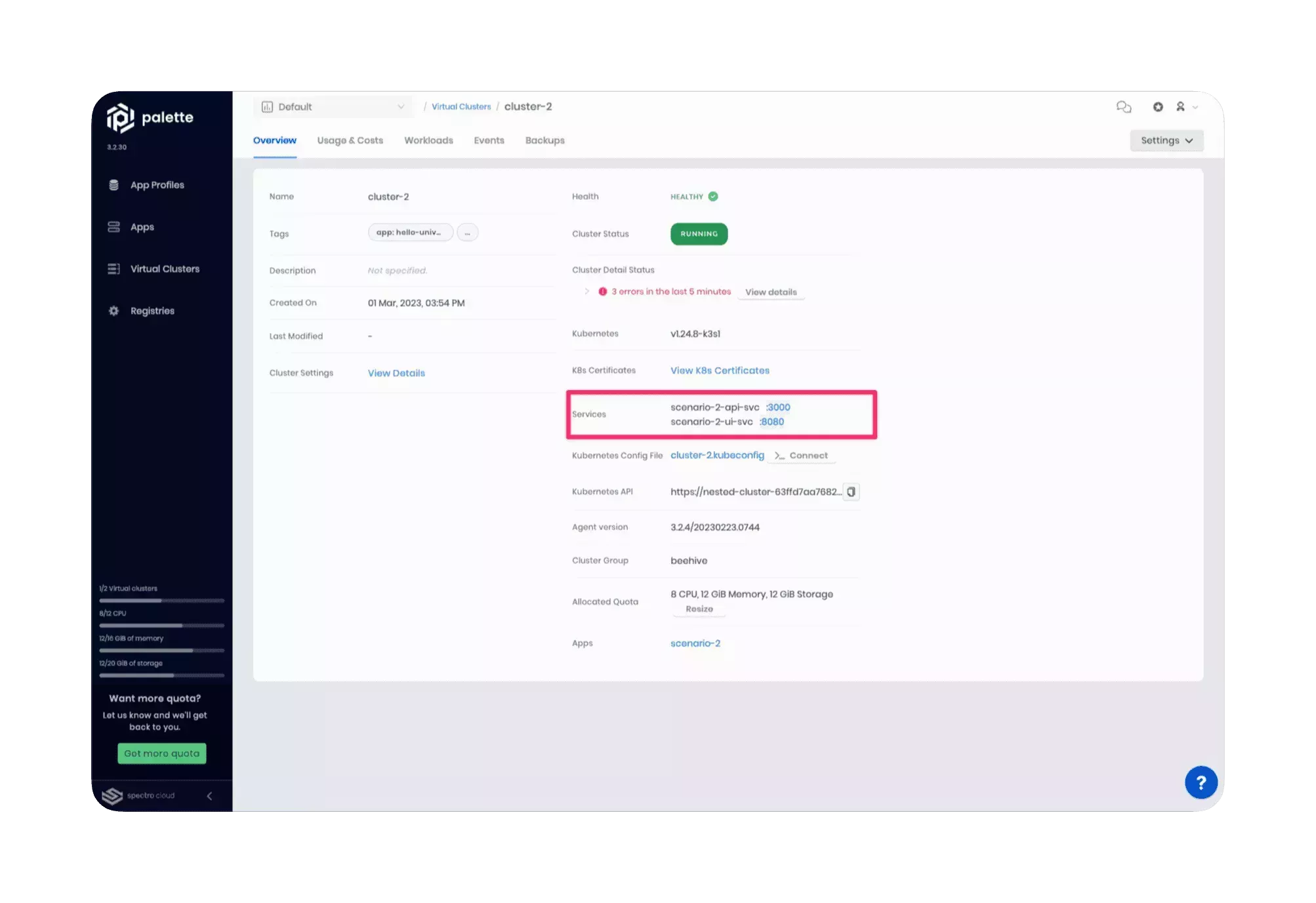
Click on the UI’s service URL for port 8080 to access the Hello Universe application in a three-tier configuration.
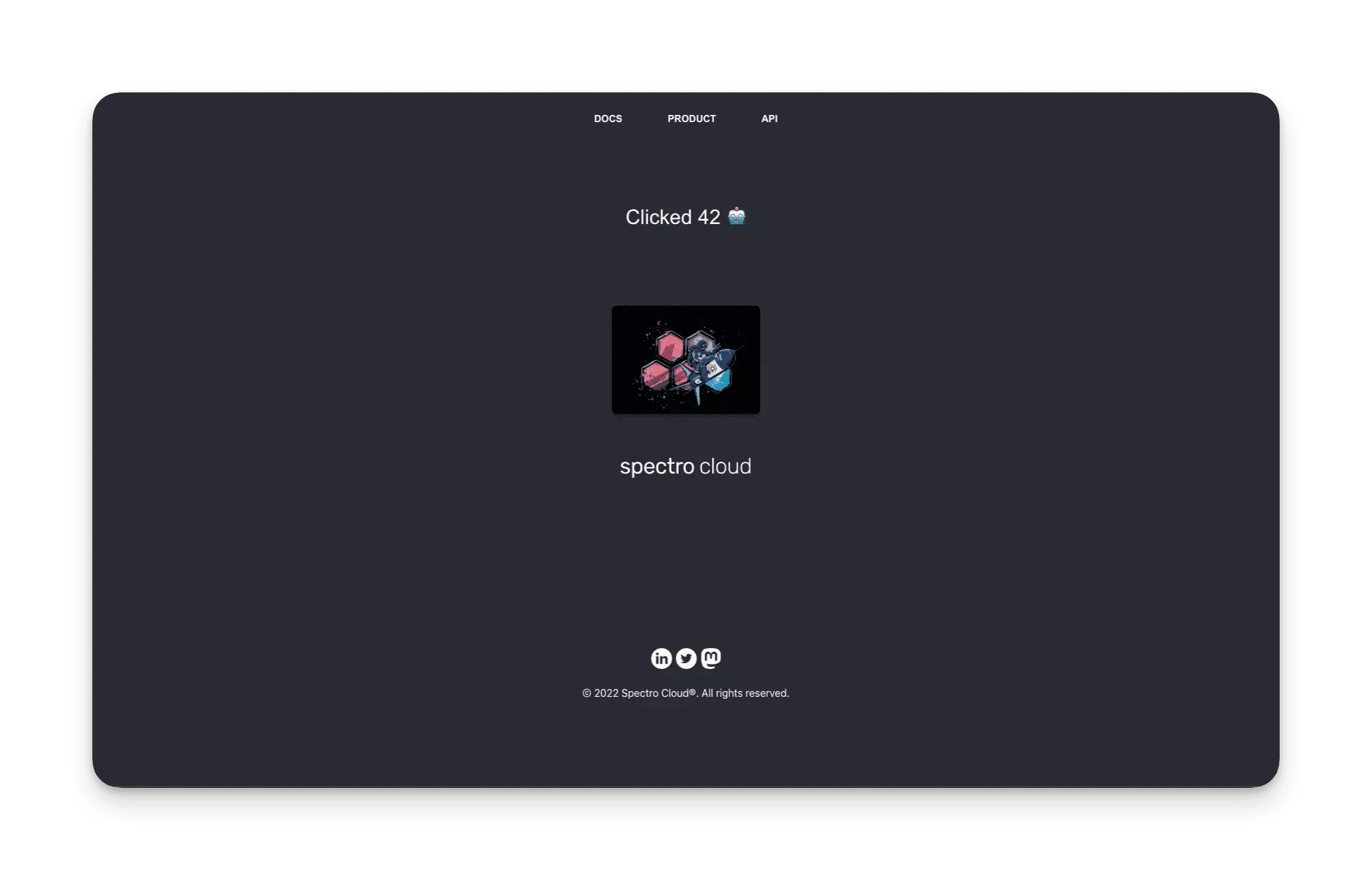
The global counter is no longer available. Instead, you have a counter that starts at zero. Each time you click on the center image, the counter is incremented and stored in the Postgres database along with metadata. Also, remember that the reverse proxy injects the Bearer token value in each request sent to the API.
Cleanup
To remove all resources created in this tutorial, begin by navigating to the left Main Menu and select Apps. For each application, click on the three-dots Menu to expand the options menu and click on the Delete button. Repeat this process for each application.
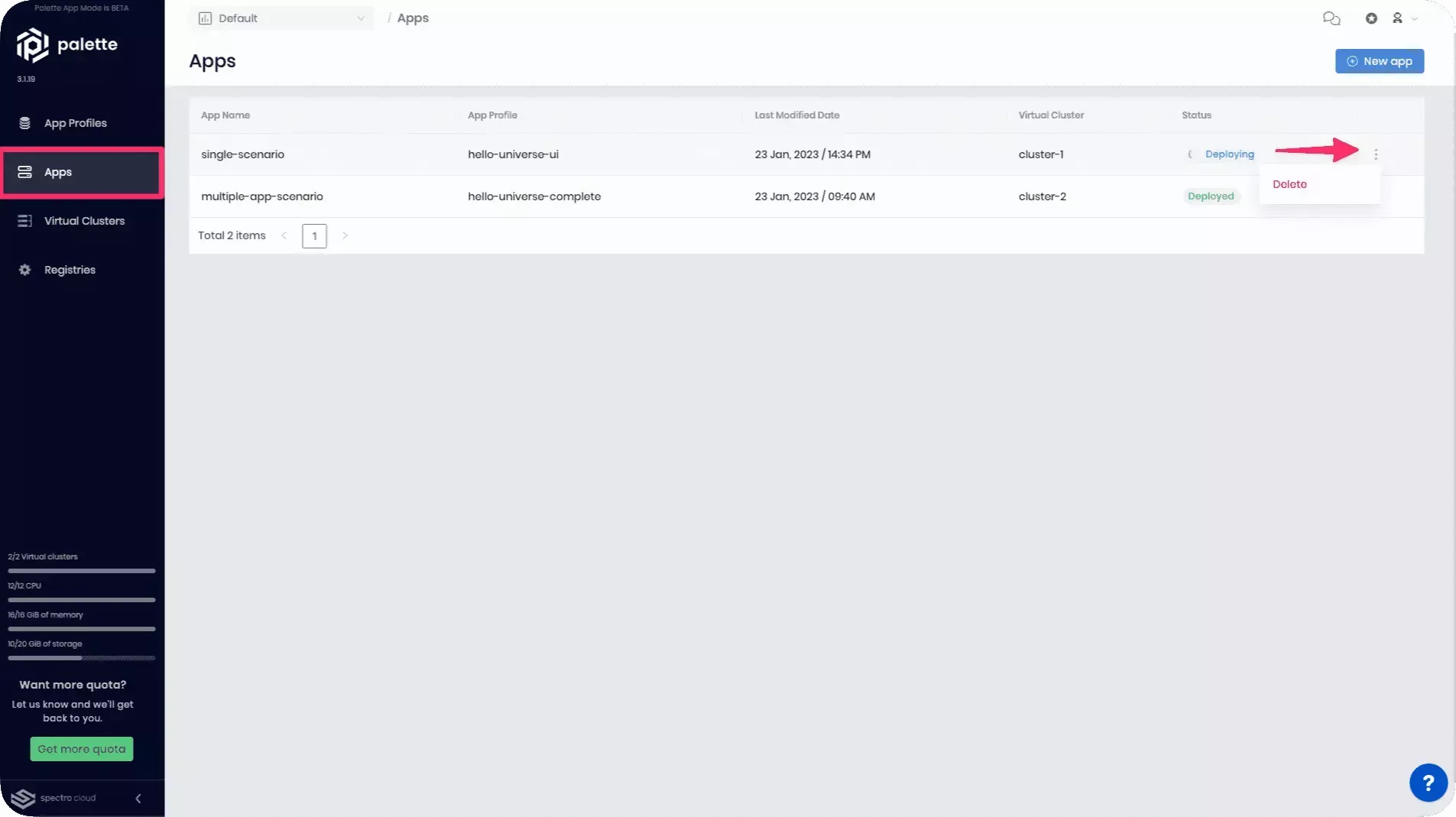
Next, in the left Main Menu, click on the Cluster link to access the clusters page.
Click on cluster-1 to access its details page. Click on Settings from the details page to expand the settings menu. Click on Delete to delete the cluster. You will be asked to enter the cluster name to confirm the delete action. Type the cluster name to proceed with the delete step. Repeat this process for cluster-2.
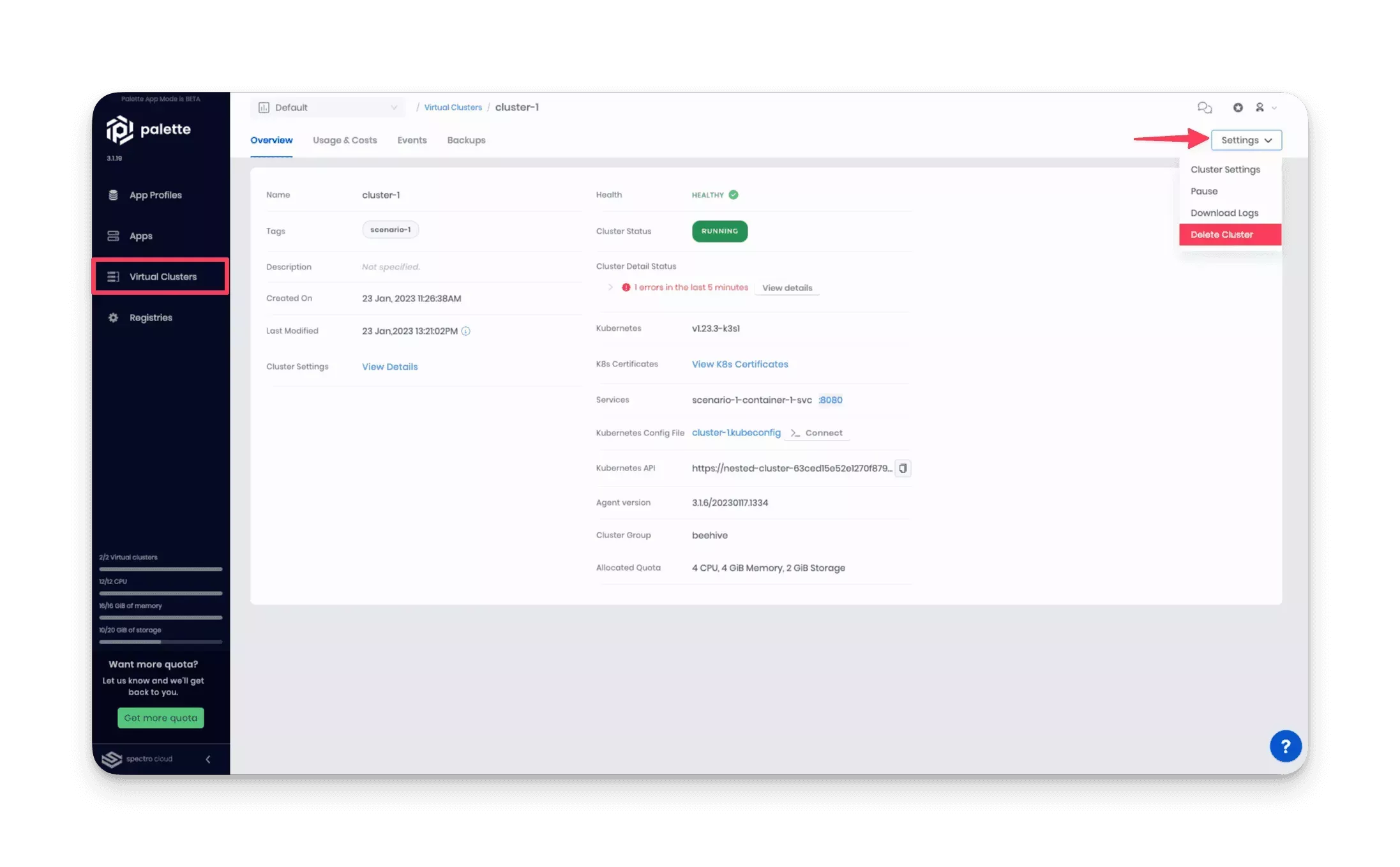
If a cluster remains in the delete phase for over 15 minutes, it becomes eligible for Force Delete. To trigger a force delete, navigate to the respective cluster’s details page and click on Settings. Click on the Force Delete Cluster to delete the cluster. Palette will automatically remove clusters stuck in the cluster deletion phase for over 24 hours.
Terraform Workflow
The Spectro Cloud Terraform provider enables you to create and manage Palette resources in a codified manner by leveraging Infrastructure as Code (IaC). There are many reasons why you would want to utilize IaC. A few reasons worth highlighting are: the ability to automate infrastructure, improve collaboration related to infrastructure changes, self-document infrastructure through codification, and track all infrastructure in a single source of truth. If you need to become more familiar with Terraform, check out the Why Terraform explanation from HashiCorp.
As you go through the Terraform workflow, be aware that high-level concepts from Palette will not be discussed in-depth to optimize the reader experience and focus more on the Terraform concepts that apply to Palette. To better understand the mentioned Palette concepts, review the UI workflow where the concepts are explained in greater detail.
- Docker
- Podman
- Git
Ensure Docker Desktop on your local machine is available. Use the following command and ensure you receive an output displaying the version number.
docker version
Download the tutorial image to your local machine.
docker pull ghcr.io/spectrocloud/tutorials:1.1.7
Next, start the container, and open a bash session into it.
docker run --name tutorialContainer --interactive --tty ghcr.io/spectrocloud/tutorials:1.1.7 bash
Navigate to the tutorial code.
cd terraform/hello-universe-tf/
If you are not running a Linux operating system, create and start the Podman Machine in your local environment. Otherwise, skip this step.
podman machine init
podman machine start
Use the following command and ensure you receive an output displaying the installation information.
podman info
Download the tutorial image to your local machine.
podman pull ghcr.io/spectrocloud/tutorials:1.1.7
Next, start the container, and open a bash session into it.
podman run --name tutorialContainer --interactive --tty ghcr.io/spectrocloud/tutorials:1.1.7 bash
Navigate to the tutorial code.
cd terraform/hello-universe-tf/
Open a terminal window to begin the tutorial and download the tutorial code from GitHub.
git@github.com:spectrocloud/tutorials.git
Change directory to the tutorial folder.
cd tutorials/
Check out the following git tag.
git checkout v1.1.7
Change directory to the tutorial code.
cd terraform/hello-universe-tf/
Before you can get started with the Terraform code, you need a Spectro Cloud API key.
API Key
To create an API key, log in to Palette, and click on the user User Menu and select My API Keys.
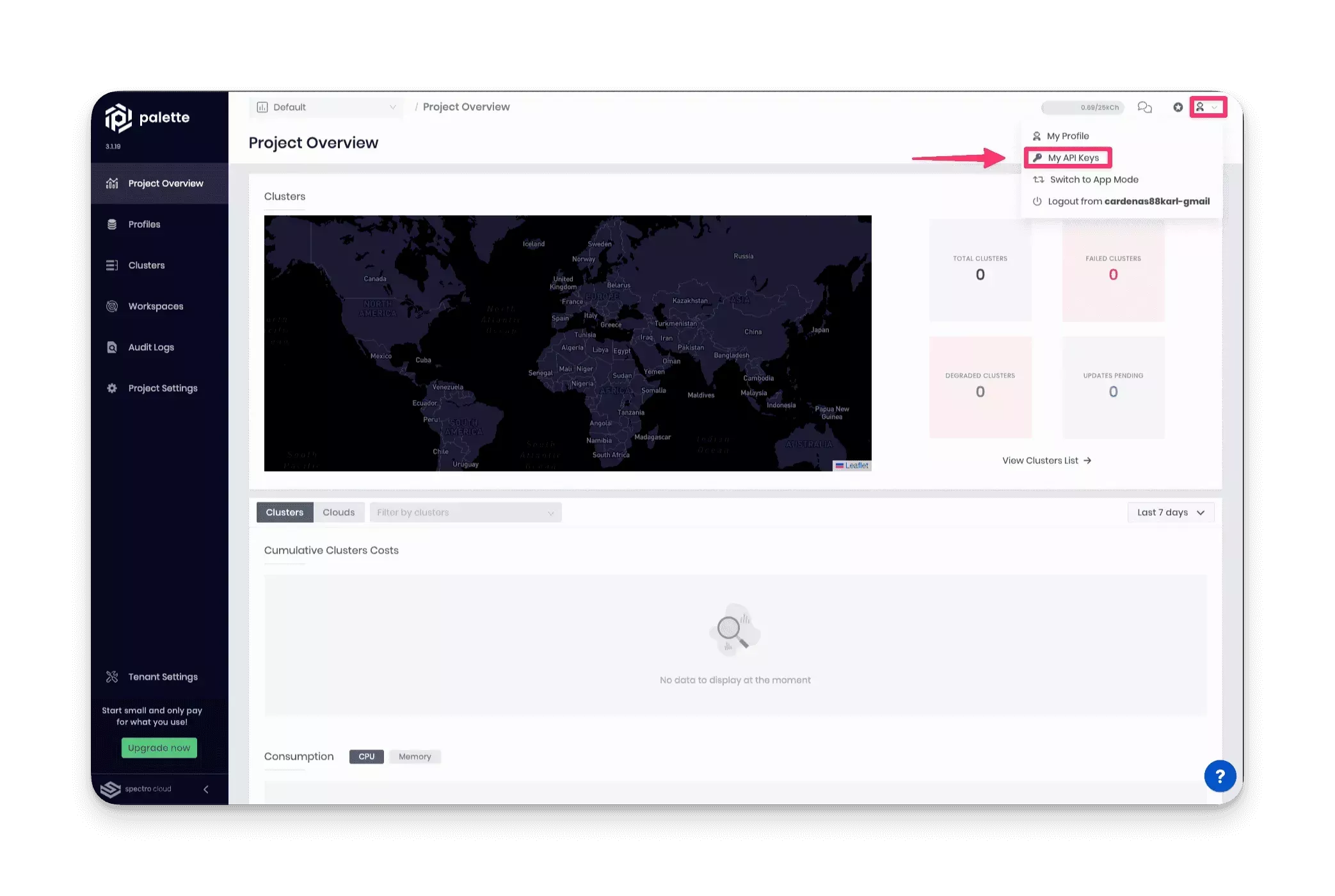
Next, click on Add New API Key. Fill out the required input field, API Key Name, and the Expiration Date. Click on Confirm to create the API key. Copy the key value to your clipboard, as you will use it shortly.
Initialize Terraform
The tutorial folder contains several Terraform files that you should review and explore. Each file is named after the respective type of Palette resource it supports. Use the following list to gain a high-level overview of the files.
- provider.tf - the provider configuration and version of the provider.
- inputs.tf - contains all the Terraform variables and the default values used in the tutorial.
- outputs.tf - contains the output variables that are used to expose information.
- data.tf - all the data resources that are used to dynamically retrieve data from Palette.
- virtual-clusters.tf - the code for the virtual clusters that will be deployed in Palette.
- application-profiles.tf - contains the configurations that make up all the app profiles.
- application.tf - the configuration that creates a Spectro Cloud app and deploys the app into a virtual cluster.
The Spectro Cloud Terraform provider requires credentials to interact with the Palette API. Export the API key as an environment variable so that the Spectro Cloud provider can authenticate with the Palette API.
export SPECTROCLOUD_APIKEY=YourAPIKeyHere
Next, initialize the Terraform provider by issuing the following command.
terraform init
Initializing the backend...
Initializing provider plugins...
Terraform has been successfully initialized!
You may now begin working with Terraform. Try running "terraform plan" to see
any changes that are required for your infrastructure. All Terraform commands
should now work.
If you ever set or change modules or backend configuration for Terraform,
rerun this command to reinitialize your working directory. If you forget, other
commands will detect it and remind you to do so if necessary.
The init command downloads all the required plugins and providers specified in provider.tf file. In the provider
configuration, the scope or context of Palette is set. The provider is configured for the Default project, but you can
change this value to point to any other projects you may have in Palette.
terraform {
required_providers {
spectrocloud = {
version = ">= 0.11.1"
source = "spectrocloud/spectrocloud"
}
}
}
provider "spectrocloud" {
project_name = "Default"
}
To deploy the first scenario, a single application container, you must first create a configuration for the virtual cluster. Look at the virtual cluster resources in virtual-clusters.tf, and check out the "cluster-1" resource. The resource specifies the cluster name, the cluster group id, the resource limits, and the tags that will apply to the cluster.
resource "spectrocloud_virtual_cluster" "cluster-1" {
name = var.scenario-one-cluster-name
cluster_group_uid = data.spectrocloud_cluster_group.beehive.id
resources {
max_cpu = 4
max_mem_in_mb = 4096
min_cpu = 0
min_mem_in_mb = 0
max_storage_in_gb = "2"
min_storage_in_gb = "0"
}
tags = concat(var.tags, ["scenario-1"])
timeouts {
create = "15m"
delete = "15m"
}
}
The cluster group id is retrieved from the data resource spectrocloud_cluster_group.beehive. The data resource will
query the Palette API and retrieve information about the specified cluster group, which is the beehive cluster group
made available for all Palette users. This resource will create a new virtual cluster that is hosted in the beehive
cluster group.
data "spectrocloud_cluster_group" "beehive" {
name = var.cluster-group-name
context = "system"
}
Next, take a look at the application-profiles.tf file. The resource
spectrocloud_application_profile.hello-universe-ui is the resource responsible for creating the app profile for the
first scenario. There are several points of interest in this resource that you should be familiar with. Focus on these
five key points:
-
The pack object represents a single tier or layer in the app profile. Inside the pack object, you define all the attributes that make up the specific layer of the app profile.
-
The type of app layer. This application is hosted on a container image. Therefore a container pack is specified. Instead of hard coding the value, the data resource
data.spectrocloud_pack_simple.container_packis specified. -
A pack requires a registry id. To create the app profile, Terraform needs to know what registry is hosting the pack. For containers, you can use the
Public Repohosting most of the Palette packs. This time the data resourcedata.spectrocloud_registry.public_registryis specified to avoid hardcoding values. -
The attribute
source_app_tieris used to specify the unique id of the pack. All packs are assigned a unique id, including different versions of a pack. To ensure the correct pack is selected, the data resourcedata.spectrocloud_pack_simple.container_packis used. -
The
valuesattribute is used to specify the properties of the specific service. In this case, the properties of the container such as the image name, ports, and service type, are specified. These properties can be provided as an extended string using the Terraform Heredoc strings, or you can specify these values as a stringified JSON object.
resource "spectrocloud_application_profile" "hello-universe-ui" {
name = "hello-universe-ui"
description = "Hello Universe as a single UI instance"
version = "1.0.0"
pack {
name = "ui"
type = data.spectrocloud_pack_simple.container_pack.type
registry_uid = data.spectrocloud_registry.public_registry.id
source_app_tier = data.spectrocloud_pack_simple.container_pack.id
values = <<-EOT
pack:
namespace: "{{.spectro.system.appdeployment.tiername}}-ns"
releaseNameOverride: "{{.spectro.system.appdeployment.tiername}}"
postReadinessHooks:
outputParameters:
- name: CONTAINER_NAMESPACE
type: lookupSecret
spec:
namespace: "{{.spectro.system.appdeployment.tiername}}-ns"
secretName: "{{.spectro.system.appdeployment.tiername}}-custom-secret"
ownerReference:
apiVersion: v1
kind: Service
name: "{{.spectro.system.appdeployment.tiername}}-svc"
keyToCheck: metadata.namespace
- name: CONTAINER_SVC
type: lookupSecret
spec:
namespace: "{{.spectro.system.appdeployment.tiername}}-ns"
secretName: "{{.spectro.system.appdeployment.tiername}}-custom-secret"
ownerReference:
apiVersion: v1
kind: Service
name: "{{.spectro.system.appdeployment.tiername}}-svc"
keyToCheck: metadata.annotations["spectrocloud.com/service-fqdn"]
- name: CONTAINER_SVC_EXTERNALHOSTNAME
type: lookupSecret
spec:
namespace: "{{.spectro.system.appdeployment.tiername}}-ns"
secretName: "{{.spectro.system.appdeployment.tiername}}-custom-secret"
ownerReference:
apiVersion: v1
kind: Service
name: "{{.spectro.system.appdeployment.tiername}}-svc"
keyToCheck: status.load balancer.ingress[0].hostname
conditional: true
- name: CONTAINER_SVC_EXTERNALIP
type: lookupSecret
spec:
namespace: "{{.spectro.system.appdeployment.tiername}}-ns"
secretName: "{{.spectro.system.appdeployment.tiername}}-custom-secret"
ownerReference:
apiVersion: v1
kind: Service
name: "{{.spectro.system.appdeployment.tiername}}-svc"
keyToCheck: status.load balancer.ingress[0].ip
conditional: true
- name: CONTAINER_SVC_PORT
type: lookupSecret
spec:
namespace: "{{.spectro.system.appdeployment.tiername}}-ns"
secretName: "{{.spectro.system.appdeployment.tiername}}-custom-secret"
ownerReference:
apiVersion: v1
kind: Service
name: "{{.spectro.system.appdeployment.tiername}}-svc"
keyToCheck: spec.ports[0].port
containerService:
serviceName: "{{.spectro.system.appdeployment.tiername}}-svc"
registryUrl: ""
image: ${var.single-container-image}
access: public
ports:
- "8080"
serviceType: load balancer
EOT
}
tags = concat(var.tags, ["scenario-1"])
}
A tip for gathering the required values to provide the values attribute is to visit the Palette console and create the
app profile through the UI. During the app profile creation process, click on the API button to display the API payload.
Review the payload's values attribute to find all of the properties of the service. You can copy the entire string and
pass it to the resource spectrocloud_application_profile as an input for the values attribute.
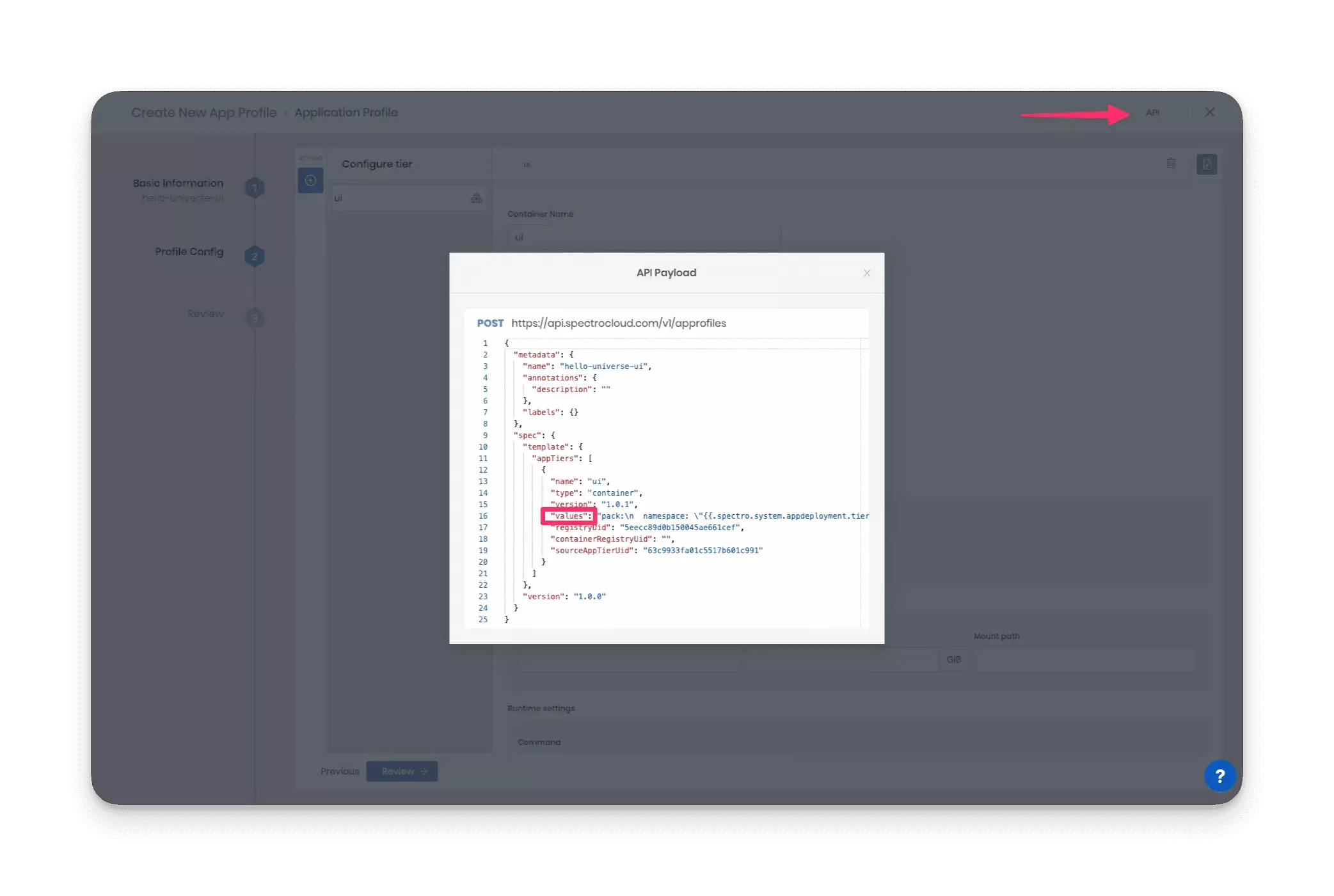
The last Terraform resource to review before deploying the application is located in the application.tf file. The
resource spectrocloud_application.hello-universe-ui is what creates the app. In Palette, an app combines a virtual
cluster and an app profile. When you deploy an app profile into a virtual cluster, you create an app. This resource
points to the app profile spectrocloud_application_profile.hello-universe-ui and the cluster resource
spectrocloud_virtual_cluster.cluster-1. The two resources are required to create an app.
resource "spectrocloud_application" "scenario-1" {
name = "single-scenario"
application_profile_uid = spectrocloud_application_profile.hello-universe-ui.id
config {
cluster_name = spectrocloud_virtual_cluster.cluster-1.name
cluster_uid = spectrocloud_virtual_cluster.cluster-1.id
}
tags = concat(var.tags, ["scenario-1"])
}
You can preview the resources Terraform will create by issuing the following command.
terraform plan
// Output condensed for readability
Plan: 3 to add, 0 to change, 0 to destroy.
The output displays the resources Terraform will create in an actual implementation. If you review the output, you will find the three resources previously discussed in great detail.
Go ahead and deploy the application by using the terraform apply command.
terraform apply -auto-approve
// Output condensed for readability
Apply complete! Resources: 3 added, 0 changed, 0 destroyed.
Log in to Palette, navigate to the left Main Menu, and select Apps. Click on the scenario-1 row, which takes you to the application’s overview page. Once you are on the scenario-1 overview page, click on the exposed URL for the service. A hyperlink for port 8080 is available.
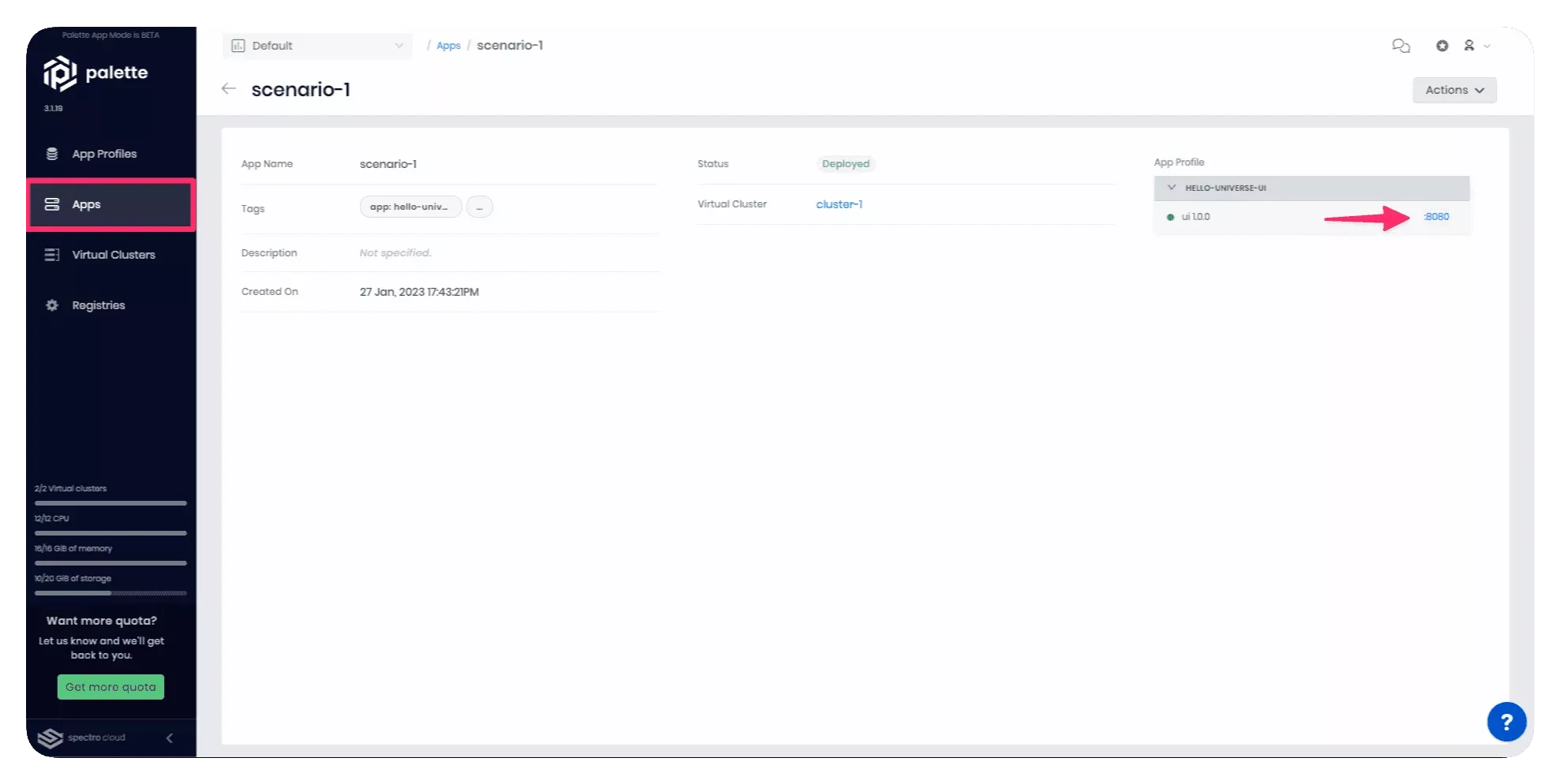
It takes between one to three minutes for DNS to properly resolve the public load balancer URL. We recommend waiting a few moments before clicking on the service URL to prevent the browser from caching an unresolved DNS request.
Welcome to Hello Universe, a demo application to help you learn more about Palette and its features. Feel free to click on the logo to increase the global counter and for a fun image change.
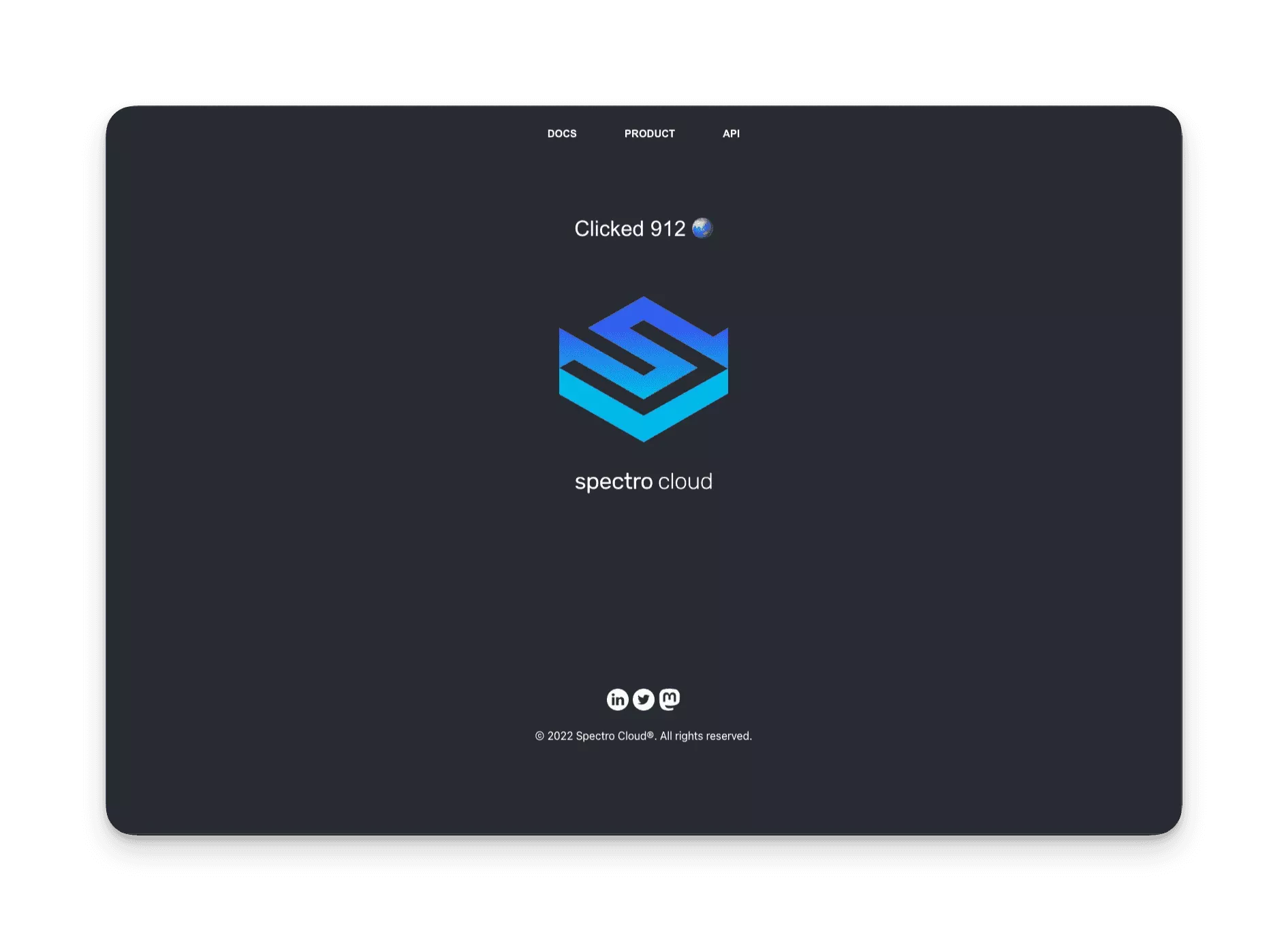
You have deployed your first app profile to Palette. Your first application is a single container application with no upstream dependencies. In a production environment, you often deploy applications that consume other services and require connectivity with other resources. The following scenario expands on the single application scenario by adding an API server and Postgres database to simulate a common application architecture encountered in a production environment.
Deploy Multiple Applications
The second scenario contains two additional microservices, an API, and a Postgres database. This time, instead of using a the global API for storing clicks, you will instead deploy your own API server and Postgres database. The following diagram illustrates the network connectivity path and behavior discussed.
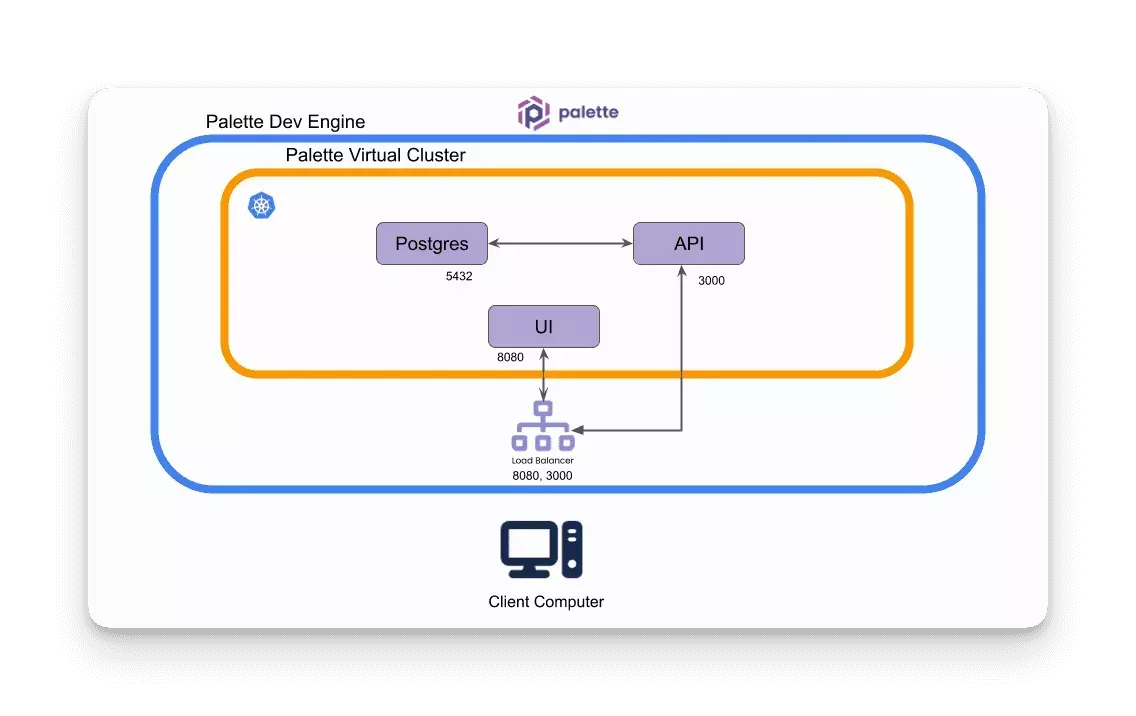
To deploy the second scenario, you will again deploy the same three resource types previously discussed but another instance of them.
-
spectrocloud_virtual_cluster-cluster-2- this resource will create the second virtual cluster. -
spectrocloud_application_profile-hello-universe-complete- the application profile that will contain the three different services, database, API, and UI. -
spectrocloud_application-scenario-2- the application that will be deployed into cluster-2 that uses thespectrocloud_application_profile.hello-universe-completeapp profile.
You can review all the resources for the second scenario in the respective Terraform files. You can find the second scenario code after the comment block in all of the files that have resources specific to the second scenario.
##########################################
# Scenario 2: Multiple Applications
##########################################
From a Terraform perspective, there are no significant differences in the authoring experience. The main difference in
the second scenario lies in the application profile resource spectrocloud_application_profile.hello-universe-complete.
The other difference is that the virtual cluster you will deploy in the second scenario, cluster-2, is much larger than
cluster-1.
You can add multiple services to an app profile, but you must add a pack {} block for each service in the
spectrocloud_application_profile resource. Take a close look at the
spectrocloud_application_profile.hello-universe-complete resource below.
resource "spectrocloud_application_profile" "hello-universe-complete" {
count = var.enable-second-scenario == true ? 1 : 0
name = "hello-universe-complete"
description = "Hello Universe as a three-tier application"
version = "1.0.0"
pack {
name = "postgres-db"
type = data.spectrocloud_pack_simple.postgres_service.type
source_app_tier = data.spectrocloud_pack_simple.postgres_service.id
properties = {
"dbUserName" = var.database-user
"databaseName" = var.database-name
"databaseVolumeSize" = "8"
"version" = var.database-version
}
}
pack {
name = "api"
type = data.spectrocloud_pack_simple.container_pack.type
registry_uid = data.spectrocloud_registry.public_registry.id
source_app_tier = data.spectrocloud_pack_simple.container_pack.id
values = <<-EOT
pack:
namespace: "{{.spectro.system.appdeployment.tiername}}-ns"
releaseNameOverride: "{{.spectro.system.appdeployment.tiername}}"
postReadinessHooks:
outputParameters:
- name: CONTAINER_NAMESPACE
type: lookupSecret
spec:
namespace: "{{.spectro.system.appdeployment.tiername}}-ns"
secretName: "{{.spectro.system.appdeployment.tiername}}-custom-secret"
ownerReference:
apiVersion: v1
kind: Service
name: "{{.spectro.system.appdeployment.tiername}}-svc"
keyToCheck: metadata.namespace
- name: CONTAINER_SVC
type: lookupSecret
spec:
namespace: "{{.spectro.system.appdeployment.tiername}}-ns"
secretName: "{{.spectro.system.appdeployment.tiername}}-custom-secret"
ownerReference:
apiVersion: v1
kind: Service
name: "{{.spectro.system.appdeployment.tiername}}-svc"
keyToCheck: metadata.annotations["spectrocloud.com/service-fqdn"]
- name: CONTAINER_SVC_EXTERNALHOSTNAME
type: lookupSecret
spec:
namespace: "{{.spectro.system.appdeployment.tiername}}-ns"
secretName: "{{.spectro.system.appdeployment.tiername}}-custom-secret"
ownerReference:
apiVersion: v1
kind: Service
name: "{{.spectro.system.appdeployment.tiername}}-svc"
keyToCheck: status.load balancer.ingress[0].hostname
conditional: true
- name: CONTAINER_SVC_EXTERNALIP
type: lookupSecret
spec:
namespace: "{{.spectro.system.appdeployment.tiername}}-ns"
secretName: "{{.spectro.system.appdeployment.tiername}}-custom-secret"
ownerReference:
apiVersion: v1
kind: Service
name: "{{.spectro.system.appdeployment.tiername}}-svc"
keyToCheck: status.load balancer.ingress[0].ip
conditional: true
- name: CONTAINER_SVC_PORT
type: lookupSecret
spec:
namespace: "{{.spectro.system.appdeployment.tiername}}-ns"
secretName: "{{.spectro.system.appdeployment.tiername}}-custom-secret"
ownerReference:
apiVersion: v1
kind: Service
name: "{{.spectro.system.appdeployment.tiername}}-svc"
keyToCheck: spec.ports[0].port
containerService:
serviceName: "{{.spectro.system.appdeployment.tiername}}-svc"
registryUrl: ""
image: ${var.multiple_container_images["api"]}
access: public
ports:
- "3000"
serviceType: load balancer
env:
- name: DB_HOST
value: "{{.spectro.app.$appDeploymentName.postgres-db.POSTGRESMSTR_SVC}}"
- name: DB_USER
value: "{{.spectro.app.$appDeploymentName.postgres-db.USERNAME}}"
- name: DB_PASSWORD
value: "{{.spectro.app.$appDeploymentName.postgres-db.PASSWORD}}"
- name: DB_NAME
value: counter
- name: DB_INIT
value: "true"
- name: DB_ENCRYPTION
value: "${var.database-ssl-mode}"
- name: AUTHORIZATION
value: "true"
EOT
}
pack {
name = "ui"
type = data.spectrocloud_pack_simple.container_pack.type
registry_uid = data.spectrocloud_registry.public_registry.id
source_app_tier = data.spectrocloud_pack_simple.container_pack.id
values = <<-EOT
pack:
namespace: "{{.spectro.system.appdeployment.tiername}}-ns"
releaseNameOverride: "{{.spectro.system.appdeployment.tiername}}"
postReadinessHooks:
outputParameters:
- name: CONTAINER_NAMESPACE
type: lookupSecret
spec:
namespace: "{{.spectro.system.appdeployment.tiername}}-ns"
secretName: "{{.spectro.system.appdeployment.tiername}}-custom-secret"
ownerReference:
apiVersion: v1
kind: Service
name: "{{.spectro.system.appdeployment.tiername}}-svc"
keyToCheck: metadata.namespace
- name: CONTAINER_SVC
type: lookupSecret
spec:
namespace: "{{.spectro.system.appdeployment.tiername}}-ns"
secretName: "{{.spectro.system.appdeployment.tiername}}-custom-secret"
ownerReference:
apiVersion: v1
kind: Service
name: "{{.spectro.system.appdeployment.tiername}}-svc"
keyToCheck: metadata.annotations["spectrocloud.com/service-fqdn"]
- name: CONTAINER_SVC_EXTERNALHOSTNAME
type: lookupSecret
spec:
namespace: "{{.spectro.system.appdeployment.tiername}}-ns"
secretName: "{{.spectro.system.appdeployment.tiername}}-custom-secret"
ownerReference:
apiVersion: v1
kind: Service
name: "{{.spectro.system.appdeployment.tiername}}-svc"
keyToCheck: status.load balancer.ingress[0].hostname
conditional: true
- name: CONTAINER_SVC_EXTERNALIP
type: lookupSecret
spec:
namespace: "{{.spectro.system.appdeployment.tiername}}-ns"
secretName: "{{.spectro.system.appdeployment.tiername}}-custom-secret"
ownerReference:
apiVersion: v1
kind: Service
name: "{{.spectro.system.appdeployment.tiername}}-svc"
keyToCheck: status.load balancer.ingress[0].ip
conditional: true
- name: CONTAINER_SVC_PORT
type: lookupSecret
spec:
namespace: "{{.spectro.system.appdeployment.tiername}}-ns"
secretName: "{{.spectro.system.appdeployment.tiername}}-custom-secret"
ownerReference:
apiVersion: v1
kind: Service
name: "{{.spectro.system.appdeployment.tiername}}-svc"
keyToCheck: spec.ports[0].port
containerService:
serviceName: "{{.spectro.system.appdeployment.tiername}}-svc"
registryUrl: ""
image: ${var.multiple_container_images["ui"]}
access: public
ports:
- "8080"
env:
- name: "API_URI"
value: "http://{{.spectro.app.$appDeploymentName.api.CONTAINER_SVC_EXTERNALHOSTNAME}}:3000"
- name: "TOKEN"
value: "${var.token}"
serviceType: load balancer
EOT
}
tags = concat(var.tags, ["scenario-2"])
}
Each service has its own pack {} and a set of unique properties and values.
The database service block uses a different data resource, data.spectrocloud_pack_simple.postgres_service, to find the
Postgres service. If you review the data resource, you will find a different type, operator-instance. The Postgres
service uses a Postgres operator to manage the
database inside the virtual cluster.
data "spectrocloud_pack_simple" "postgres_service" {
name = "postgresql-operator"
type = "operator-instance"
version = "1.8.2"
registry_uid = data.spectrocloud_registry.public_registry.id
}
Inside the pack {} block, the database services uses the properties attribute instead of the values attribute. The
properties values provided are the same properties you must fill out when creating the database service through the UI
workflow.
pack {
name = "postgres-db"
type = data.spectrocloud_pack_simple.postgres_service.type
source_app_tier = data.spectrocloud_pack_simple.postgres_service.id
properties = {
"dbUserName" = var.database-user
"databaseName" = var.database-name
"databaseVolumeSize" = "8"
"version" = var.database-version
}
}
If you go further down the app profile stack, you will find the pack {} object for the API. A good part of the content
provided to the values attribute will be removed in the following code snippet to improve readability. Take a closer
look at the env block inside the containerService section. The API server requires a set of environment variables to
start properly, such as the database hostname, user, password, and more. The Postgres service lower in the app profile
stack exposes output variables you can use to provide information to other services higher up in the app profile stack.
The env section uses the output variables exposed by the Postgres service. Other environment variables specified will
be populated during Terraform runtime because they reference Terraform variables. Palette will populate the environment
variables referencing a Palette output variable at runtime inside the virtual cluster.
pack {
name = "api"
type = data.spectrocloud_pack_simple.container_pack.type
registry_uid = data.spectrocloud_registry.public_registry.id
source_app_tier = data.spectrocloud_pack_simple.container_pack.id
values = <<-EOT
pack:
namespace: "{{.spectro.system.appdeployment.tiername}}-ns"
releaseNameOverride: "{{.spectro.system.appdeployment.tiername}}"
postReadinessHooks:
outputParameters:
#....
#...
containerService:
serviceName: "{{.spectro.system.appdeployment.tiername}}-svc"
registryUrl: ""
image: ${var.multiple_container_images["api"]}
access: public
ports:
- "3000"
serviceType: load balancer
env:
- name: DB_HOST
value: "{{.spectro.app.$appDeploymentName.postgres-db.POSTGRESMSTR_SVC}}"
- name: DB_USER
value: "{{.spectro.app.$appDeploymentName.postgres-db.USERNAME}}"
- name: DB_PASSWORD
value: "{{.spectro.app.$appDeploymentName.postgres-db.PASSWORD}}"
- name: DB_NAME
value: counter
- name: DB_INIT
value: "true"
- name: DB_ENCRYPTION
value: "${var.database-ssl-mode}"
- name: AUTHORIZATION
value: "true"
EOT
}
The last pack {} block in the app profile resource spectrocloud_application_profile.hello-universe-complete is for
the UI. Like the API service, environment variables are used to initialize the UI and the reverse proxy. The UI service
requires the URL of the API service and the URL of the public-facing load balancer. Palette output variables are used to
populate these two environment variables. A Terraform variable will populate the authentication token required for all
API requests.
pack {
name = "ui"
type = data.spectrocloud_pack_simple.container_pack.type
registry_uid = data.spectrocloud_registry.public_registry.id
source_app_tier = data.spectrocloud_pack_simple.container_pack.id
values = <<-EOT
# ....
# ....
containerService:
serviceName: "{{.spectro.system.appdeployment.tiername}}-svc"
registryUrl: ""
image: ${var.multiple_container_images["ui"]}
access: public
ports:
- "8080"
env:
- name: "API_URI"
value: "http://{{.spectro.app.$appDeploymentName.api.CONTAINER_SVC_EXTERNALHOSTNAME}}:3000"
- name: "TOKEN"
value: "${var.token}"
serviceType: load balancer
EOT
}
All container services expose their service address, Kubernetes hostname, and the exposed service ports as output variables. You will use output variables frequently when creating app profiles. You can learn more about connecting services by referring to the Service Connectivity documentation.
Open the inputs.tf file and set the variable enable-second-scenario" default value to true.
variable "enable-second-scenario" {
type = bool
description = "Whether to enable the second scenario"
default = true
}
Next, issue the command terraform apply to deploy the second scenario. Notice how the -var flag is included with the
token value in the command.
terraform apply -var="token=931A3B02-8DCC-543F-A1B2-69423D1A0B94" -auto-approve
// Output condensed for readability
Apply complete! Resources: 3 added, 0 changed, 0 destroyed.
Log in to Palette and navigate to the left Main Menu, click on Apps. Select the scenario-2 row. When you are on the scenario-2 overview page, click on the exposed URL for the service. A hyperlink for port 8080 and port 3000 is available.
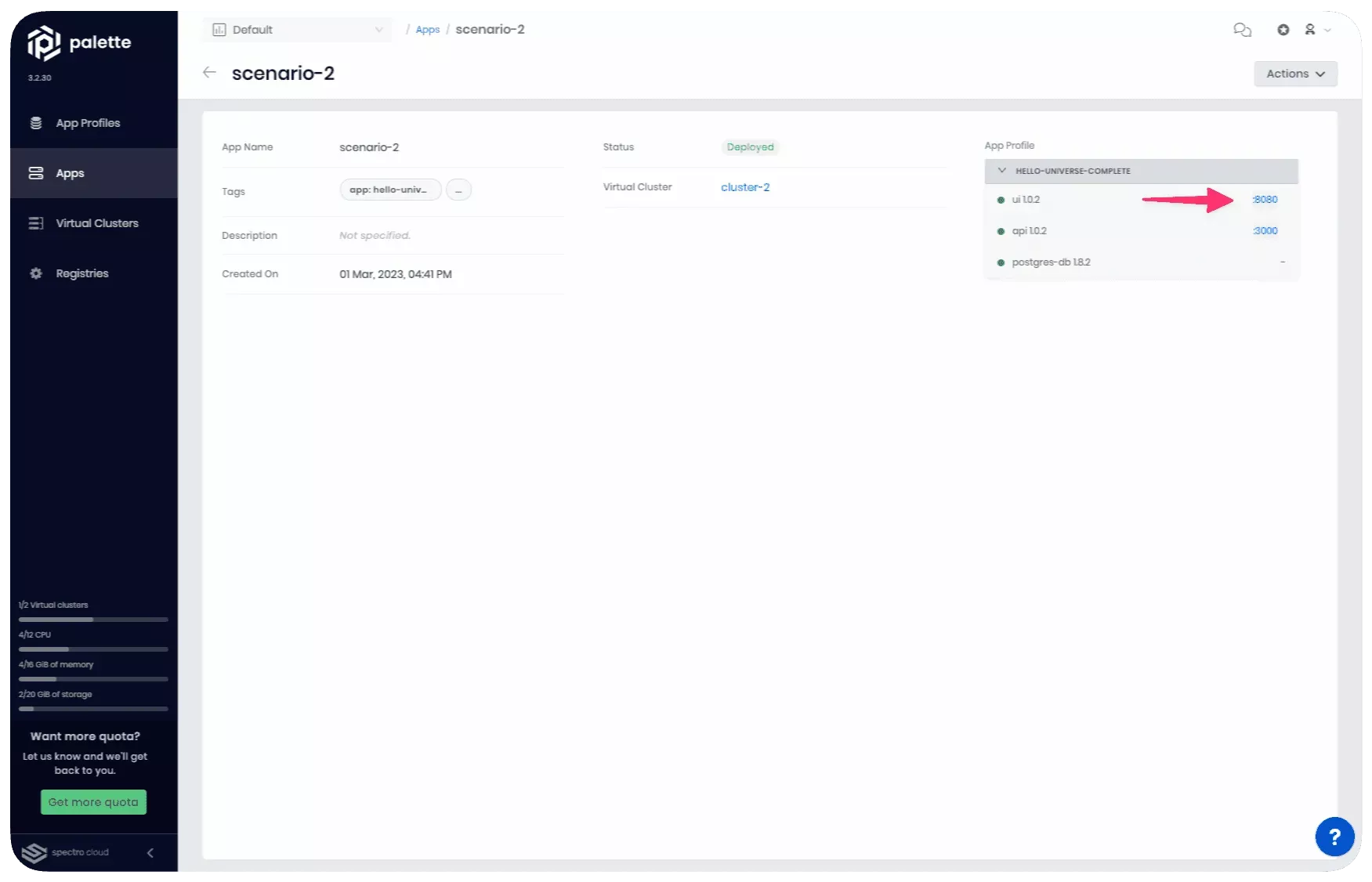
Click on the UI’s service URL for port 8080 to access the Hello Universe application in a three-tier configuration.
It takes between one to three minutes for DNS to properly resolve the public load balancer URL. We recommend waiting a few moments before clicking on the service URL to prevent the browser from caching an unresolved DNS request.
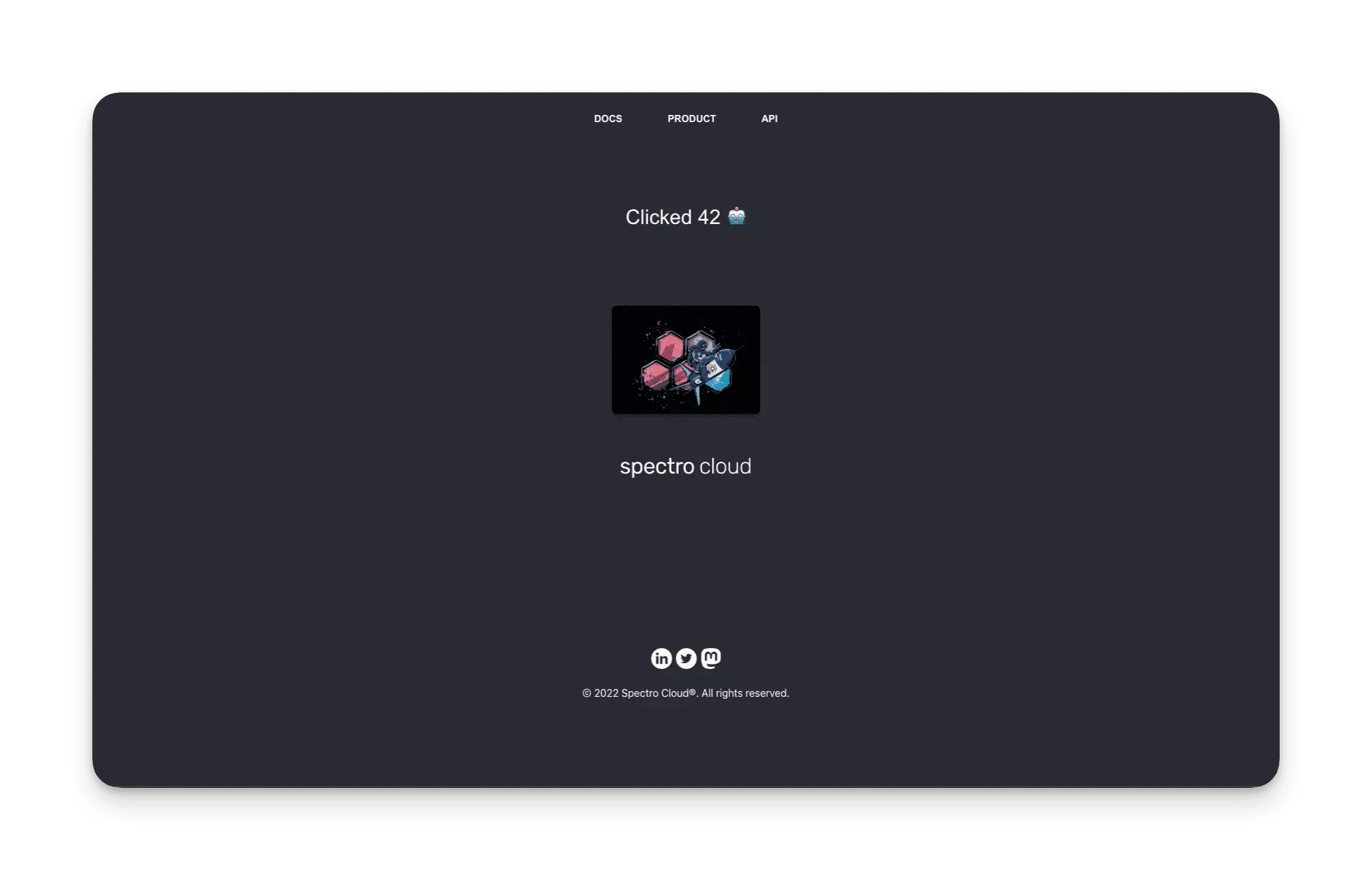
The global counter is no longer available. Instead, you have a counter that starts at zero. Each time you click on the center image, the counter is incremented and stored in the Postgres database along with metadata.
Cleanup
To remove all resources created in this tutorial, issue the terraform destroy command.
terraform destroy -var="token=931A3B02-8DCC-543F-A1B2-69423D1A0B94" -auto-approve
Destroy complete! Resources: 6 destroyed.
If you are using the tutorial container and want to exit the container, type exit in your terminal session and press
the Enter key. Next, issue the following command to stop the container.
- Docker
- Podman
docker stop tutorialContainer && \
docker rmi --force ghcr.io/spectrocloud/tutorials:1.1.7
podman stop tutorialContainer && \
podman rmi --force ghcr.io/spectrocloud/tutorials:1.1.7
If a cluster remains in the delete phase for over 15 minutes, it becomes eligible for Force Delete. To trigger a force delete, navigate to the respective cluster’s details page and click on Settings. Click on the Force Delete Cluster to delete the cluster. Palette will automatically remove clusters stuck in the cluster deletion phase for over 24 hours.
Wrap-Up
In this tutorial, you learned about Palette’s Dev Engine and App Mode. You deployed two virtual clusters, each containing a different architecture and configuration of the Hello Universe application. Palette’s Dev Engine enables developers to quickly deploy applications into a Kubernetes environment without requiring Kubernetes knowledge. In a matter of minutes, you deployed a new Kubernetes cluster and all its applications without having to write Kubernetes configuration files.
To learn more about Palette Dev Engine and its capabilities, check out the references resource below.