Cluster Management with Terraform
The Spectro Cloud Terraform provider allows you to create and manage Palette resources using Infrastructure as Code (IaC). With IaC, you can automate the provisioning of resources, collaborate on changes, and maintain a single source of truth for your infrastructure.
This tutorial will teach you how to use Terraform to deploy and update a Google Cloud Platform (GCP) host cluster. You will learn how to create two versions of a cluster profile with different demo applications, update the deployed cluster with the new cluster profile version, and then perform a rollback. The concepts you learn about in the Getting Started section are centered around a fictional case study company, Spacetastic Ltd.
🧑🚀 Back at Spacetastic HQ
After following the tutorials in the Getting Started section, the Spacetastic team have been have been impressed with its capabilities. Wren, Founding Engineer, and Kai, Platform Engineer, have been discussing adopting IaC workflows and have been upskilling with Terraform throughout the past year. They are interested in learning if Palette can support IaC workflows too.
"While we're on the topic of platform improvements, it would be great to kick off our adoption of Infrastructure as Code at Spacetastic." says Wren. "I've been wanting to roll this out for a while, but we don't have that much in-house expertise."
"Yes, this would definitely be a big improvement to our processes." says Kai, Platform Engineer. "Some people might think that it slows down the development and release processes, due to the extra code reviews. However, the ability to revert in the case of an outage more than makes up for this small drop in velocity."
Wren nods, knowingly. "Let's explore Palette's IaC capabilities and maybe we can apply some learnings to our infrastructure."
Prerequisites
To complete this tutorial, you will need the following items in place:
- Follow the steps described in the Set up Palette with GCP guide to authenticate Palette for use with your GCP cloud account and create a Palette API key.
- Docker Desktop or Podman installed if you choose to follow along using the tutorial container.
- If you choose to clone the repository instead of using the tutorial container, make sure you have the following software installed:
Set Up Local Environment
You can clone the Tutorials repository locally or follow along by downloading a container image that includes the tutorial code and all dependencies.
- Docker
- Podman
- Git
Start Docker Desktop and ensure that the Docker daemon is available by issuing the following command.
docker ps
Next, download the tutorial image, start the container, and open a bash session into it.
docker run --name tutorialContainer --interactive --tty ghcr.io/spectrocloud/tutorials:1.1.10 bash
Navigate to the folder that contains the tutorial code.
cd /terraform/getting-started-deployment-tf
Do not exit the container until the tutorial is complete. Otherwise, you may lose your progress.
If you are not using a Linux operating system, create and start the Podman Machine in your local environment. Otherwise, skip this step.
podman machine init
podman machine start
Use the following command and ensure you receive an output displaying the installation information.
podman info
Next, download the tutorial image, start the container, and open a bash session into it.
podman run --name tutorialContainer --interactive --tty ghcr.io/spectrocloud/tutorials:1.1.10 bash
Navigate to the folder that contains the tutorial code.
cd /terraform/getting-started-deployment-tf
Do not exit the container until the tutorial is complete. Otherwise, you may lose your progress.
Open a terminal window and download the tutorial code from GitHub.
git clone https://github.com/spectrocloud/tutorials.git
Change the directory to the tutorial folder.
cd tutorials/
Check out the following git tag.
git checkout v1.1.10
Navigate to the folder that contains the tutorial code.
cd /terraform/getting-started-deployment-tf
Resources Review
To help you get started with Terraform, the tutorial code is structured to support deploying a cluster to either AWS, Azure, GCP, or VMware vSphere. Before you deploy a host cluster to GCP, review the following files in the folder structure.
| File | Description |
|---|---|
| provider.tf | This file contains the Terraform providers that are used to support the deployment of the cluster. |
| inputs.tf | This file contains all the Terraform variables required for the deployment logic. |
| data.tf | This file contains all the query resources that perform read actions. |
| cluster_profiles.tf | This file contains the cluster profile definitions for each cloud provider. |
| clusters.tf | This file has the cluster configurations required to deploy a host cluster to one of the cloud providers. |
| terraform.tfvars | Use this file to target a specific cloud provider and customize the deployment. This is the only file you must modify. |
| ippool.tf | This file contains the configuration required for VMware deployments that use static IP placement. |
| ssh-key.tf | This file has the SSH key resource definition required for Azure and VMware deployments. |
| outputs.tf | This file contains the content that will be displayed in the terminal after a successful Terraform apply action. |
The following section reviews the core Terraform resources more closely.
Provider
The provider.tf file contains the Terraform providers used in the tutorial and their respective versions. This tutorial uses four providers:
Note how the project name is specified in the provider "spectrocloud" {} block. You can change the target project by
modifying the value of the palette-project variable in the terraform.tfvars file.
terraform {
required_providers {
spectrocloud = {
version = ">= 0.20.6"
source = "spectrocloud/spectrocloud"
}
tls = {
source = "hashicorp/tls"
version = "4.0.4"
}
vsphere = {
source = "hashicorp/vsphere"
version = ">= 2.6.1"
}
local = {
source = "hashicorp/local"
version = "2.4.1"
}
}
required_version = ">= 1.9"
}
provider "spectrocloud" {
project_name = var.palette-project
}
Cluster Profile
The next file you should become familiar with is the cluster_profiles.tf file. The spectrocloud_cluster_profile
resource allows you to create a cluster profile and customize its layers. You can specify the packs and versions to use
or add a manifest or Helm chart.
The cluster profile resource is declared eight times in the cluster-profiles.tf file, with each pair of resources
being designated for a specific provider. In this tutorial, two versions of the GCP cluster profile are deployed:
version 1.0.0 deploys the Hello Universe pack, while version 1.1.0
deploys the Kubecost pack along with the
Hello Universe application.
The cluster profiles include layers for the Operating System (OS), Kubernetes, container network interface, and
container storage interface. The first pack {} block in the list equates to the bottom layer of the cluster profile.
Ensure you define the bottom layer of the cluster profile - the OS layer - first in the list of pack {} blocks, as the
order in which you arrange the contents of the pack {} blocks plays an important role in the cluster profile creation.
The table below displays the packs deployed in each version of the cluster profile.
| Pack Type | Pack Name | Version | Cluster Profile v1.0.0 | Cluster Profile v1.1.0 |
|---|---|---|---|---|
| OS | ubuntu-gcp | 22.04 | ✅ | �✅ |
| Kubernetes | kubernetes | 1.28.3 | ✅ | ✅ |
| Network | cni-calico | 3.27.0 | ✅ | ✅ |
| Storage | csi-gcp-driver | 1.12.4 | ✅ | ✅ |
| App Services | hellouniverse | 1.2.0 | ✅ | ✅ |
| App Services | cost-analyzer | 1.103.3 | ❌ | ✅ |
The Hello Universe pack has two configured presets. The first preset deploys a
standalone frontend application, while the second one deploys a three-tier application with a frontend, API server, and
Postgres database. This tutorial deploys the three-tier version of the
Hello Universe pack. The preset selection in the Terraform code is
specified within the Hello Universe pack block with the values field and by using the values-3tier.yaml file.
Below is an example of version 1.0.0 of the GCP cluster profile Terraform resource.
resource "spectrocloud_cluster_profile" "gcp-profile" {
count = var.deploy-gcp ? 1 : 0
name = "tf-gcp-profile"
description = "A basic cluster profile for GCP"
tags = concat(var.tags, ["env:GCP"])
cloud = "gcp"
type = "cluster"
version = "1.0.0"
pack {
name = data.spectrocloud_pack.gcp_ubuntu.name
tag = data.spectrocloud_pack.gcp_ubuntu.version
uid = data.spectrocloud_pack.gcp_ubuntu.id
values = data.spectrocloud_pack.gcp_ubuntu.values
type = "spectro"
}
pack {
name = data.spectrocloud_pack.gcp_k8s.name
tag = data.spectrocloud_pack.gcp_k8s.version
uid = data.spectrocloud_pack.gcp_k8s.id
values = data.spectrocloud_pack.gcp_k8s.values
type = "spectro"
}
pack {
name = data.spectrocloud_pack.gcp_cni.name
tag = data.spectrocloud_pack.gcp_cni.version
uid = data.spectrocloud_pack.gcp_cni.id
values = data.spectrocloud_pack.gcp_cni.values
type = "spectro"
}
pack {
name = data.spectrocloud_pack.gcp_csi.name
tag = data.spectrocloud_pack.gcp_csi.version
uid = data.spectrocloud_pack.gcp_csi.id
values = data.spectrocloud_pack.gcp_csi.values
type = "spectro"
}
pack {
name = data.spectrocloud_pack.hellouniverse.name
tag = data.spectrocloud_pack.hellouniverse.version
uid = data.spectrocloud_pack.hellouniverse.id
values = templatefile("manifests/values-3tier.yaml", {
namespace = var.app_namespace,
port = var.app_port,
replicas = var.replicas_number
db_password = base64encode(var.db_password),
auth_token = base64encode(var.auth_token)
})
type = "oci"
}
}
Data Resources
Each pack {} block contains references to a data resource.
Data resources are used to perform read actions in
Terraform. The Spectro Cloud Terraform provider exposes several data resources to help you make your Terraform code more
dynamic. The data resource used in the cluster profile is spectrocloud_pack. This resource enables you to query
Palette for information about a specific pack, such as its unique ID, registry ID, available versions, and YAML values.
Below is the data resource used to query Palette for information about the Kubernetes pack for version 1.28.3.
data "spectrocloud_pack" "gcp_k8s" {
name = "kubernetes"
version = "1.28.3"
registry_uid = data.spectrocloud_registry.public_registry.id
}
Using the data resource helps you avoid manually entering the parameter values required by the cluster profile's
pack {} block.
Cluster
The clusters.tf file contains the definitions required for deploying a host cluster to one of the infrastructure
providers. To create a GCP host cluster, you must set the deploy-gcp variable in the terraform.tfvars file to
true.
When deploying a cluster using Terraform, you must provide the same parameters as those available in the Palette UI for the cluster deployment step, such as the instance size and number of nodes. You can learn more about each parameter by reviewing the GCP cluster resource documentation.
resource "spectrocloud_cluster_gcp" "gcp-cluster" {
count = var.deploy-gcp ? 1 : 0
name = "gcp-cluster"
tags = concat(var.tags, ["env:gcp"])
cloud_account_id = data.spectrocloud_cloudaccount_gcp.account[0].id
cloud_config {
project = var.gcp_project_name
region = var.gcp-region
}
cluster_profile {
id = var.deploy-gcp && var.deploy-gcp-kubecost ? resource.spectrocloud_cluster_profile.gcp-profile-kubecost[0].id : resource.spectrocloud_cluster_profile.gcp-profile[0].id
}
machine_pool {
control_plane = true
control_plane_as_worker = true
name = "control-plane-pool"
count = var.gcp_control_plane_nodes.count
instance_type = var.gcp_control_plane_nodes.instance_type
disk_size_gb = var.gcp_control_plane_nodes.disk_size_gb
azs = var.gcp_control_plane_nodes.availability_zones
}
machine_pool {
name = "worker-pool"
count = var.gcp_worker_nodes.count
instance_type = var.gcp_worker_nodes.instance_type
disk_size_gb = var.gcp_worker_nodes.disk_size_gb
azs = var.gcp_worker_nodes.availability_zones
}
timeouts {
create = "30m"
delete = "15m"
}
}
Terraform Tests
Before starting the cluster deployment, test the Terraform code to ensure the resources will be provisioned correctly. Issue the following command in your terminal.
terraform test
A successful test execution will output the following.
Success! 16 passed, 0 failed.
Input Variables
To deploy a cluster using Terraform, you must first modify the terraform.tfvars file. Open it in the editor of your choice. The tutorial container includes the editor Nano.
The file is structured with different sections. Each provider has a section with variables that need to be filled in,
identified by the placeholder REPLACE_ME. Additionally, there is a toggle variable named deploy-<cloud-provider>
available for each provider, which you can use to select the deployment environment.
In the Palette Settings section, modify the name of the palette-project variable if you wish to deploy to a
Palette project different from the default one.
#####################
# Palette Settings
#####################
palette-project = "Default" # The name of your project in Palette.
Next, in the Hello Universe Configuration section, provide values for the database password and authentication token
for the Hello Universe pack. For example, you can use the value password for the database password and the default
token provided in the
Hello Universe
repository for the authentication token.
##############################
# Hello Universe Configuration
##############################
app_namespace = "hello-universe" # The namespace in which the application will be deployed.
app_port = 8080 # The cluster port number on which the service will listen for incoming traffic.
replicas_number = 1 # The number of pods to be created.
db_password = "REPLACE ME" # The database password to connect to the API database.
auth_token = "REPLACE ME" # The auth token for the API connection.
Locate the GCP provider section and change deploy-gcp = false to deploy-gcp = true. Additionally, replace all
occurrences of REPLACE_ME with their corresponding values, such as those for the gcp-cloud-account-name,
gcp-region, gcp_project_name, and availability_zones variables. You can also update the values for the nodes in
the control plane or worker node pools as needed.
###########################
# GCP Deployment Settings
############################
deploy-gcp = false # Set to true to deploy to GCP.
deploy-gcp-kubecost = false # Set to true to deploy to GCP and include Kubecost to your cluster profile.
gcp-cloud-account-name = "REPLACE ME"
gcp-region = "REPLACE ME"
gcp_project_name = "REPLACE ME"
gcp_control_plane_nodes = {
count = "1"
control_plane = true
instance_type = "n1-standard-4"
disk_size_gb = "60"
availability_zones = ["REPLACE ME"] # If you want to deploy to multiple AZs, add them here. Example: ["us-central1-a", "us-central1-b"].
}
gcp_worker_nodes = {
count = "1"
control_plane = false
instance_type = "n1-standard-4"
disk_size_gb = "60"
availability_zones = ["REPLACE ME"] # If you want to deploy to multiple AZs, add them here. Example: ["us-central1-a", "us-central1-b"].
}
When you are done making the required changes, save the file.
Deploy the Cluster
Before starting the cluster provisioning, export your Palette API key as an environment variable. This step allows the Terraform code to authenticate with the Palette API.
export SPECTROCLOUD_APIKEY=<Your-Spectro-Cloud-API-key>
Next, issue the following command to initialize Terraform. The init command initializes the working directory that
contains the Terraform files.
terraform init
Terraform has been successfully initialized!
Before deploying the resources, ensure that there are no active clusters named gcp-cluster or cluster profiles named
tf-gcp-profile in your Palette project.
Issue the plan command to preview the resources that Terraform will create.
terraform plan
The output indicates that three new resources will be created: two versions of the GCP cluster profile and the host
cluster. The host cluster will use version 1.0.0 of the cluster profile.
Plan: 3 to add, 0 to change, 0 to destroy.
To deploy the resources, use the apply command.
terraform apply -auto-approve
To check that the cluster profile was created correctly, log in to Palette, and
click Profiles from the left Main Menu. Locate the cluster profile named tf-gcp-profile. Click on the cluster
profile to review its layers and versions.
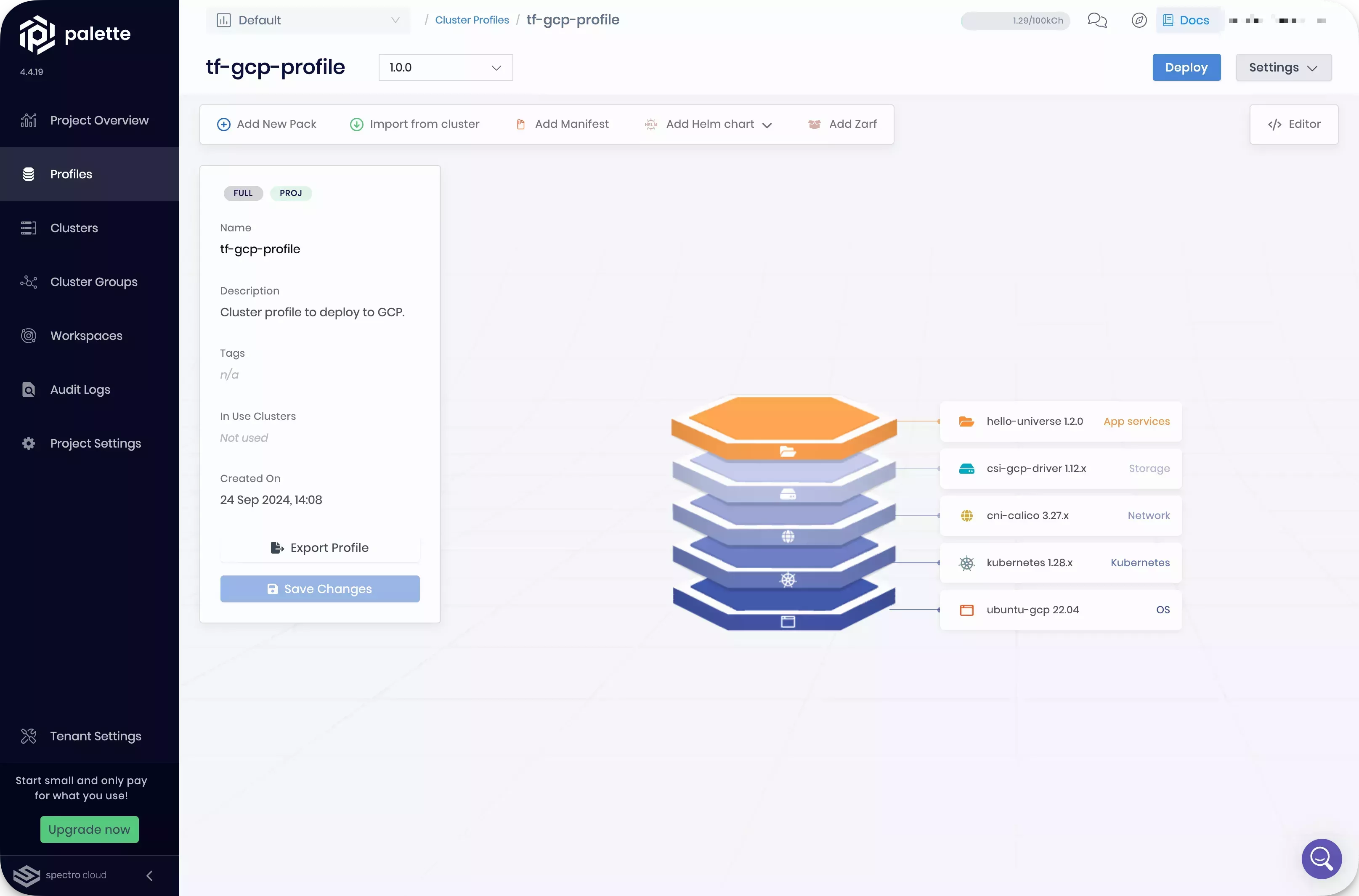
You can also check the cluster creation process by selecting Clusters from the left Main Menu.
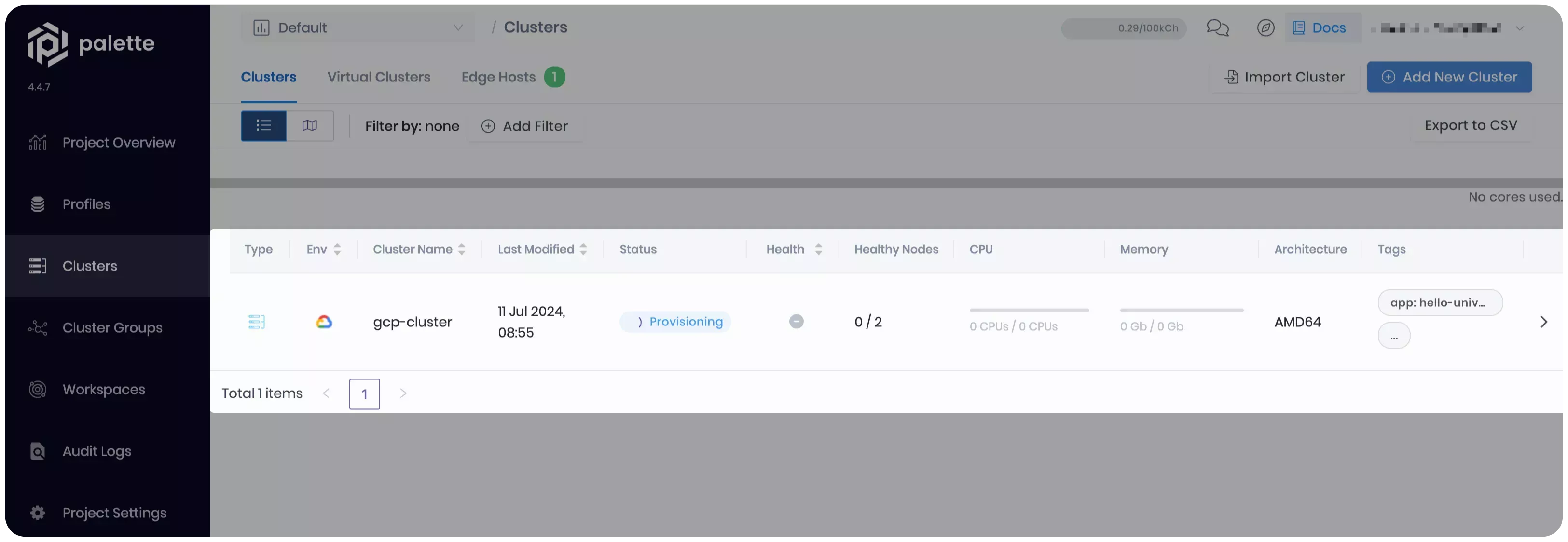
Select your cluster to review its details page, which contains the status, cluster profile, event logs, and more.
The cluster deployment may take 15 to 30 minutes depending on the cloud provider, cluster profile, cluster size, and the node pool configurations provided. You can learn more about the deployment progress by reviewing the event log. Click on the Events tab to check the log.
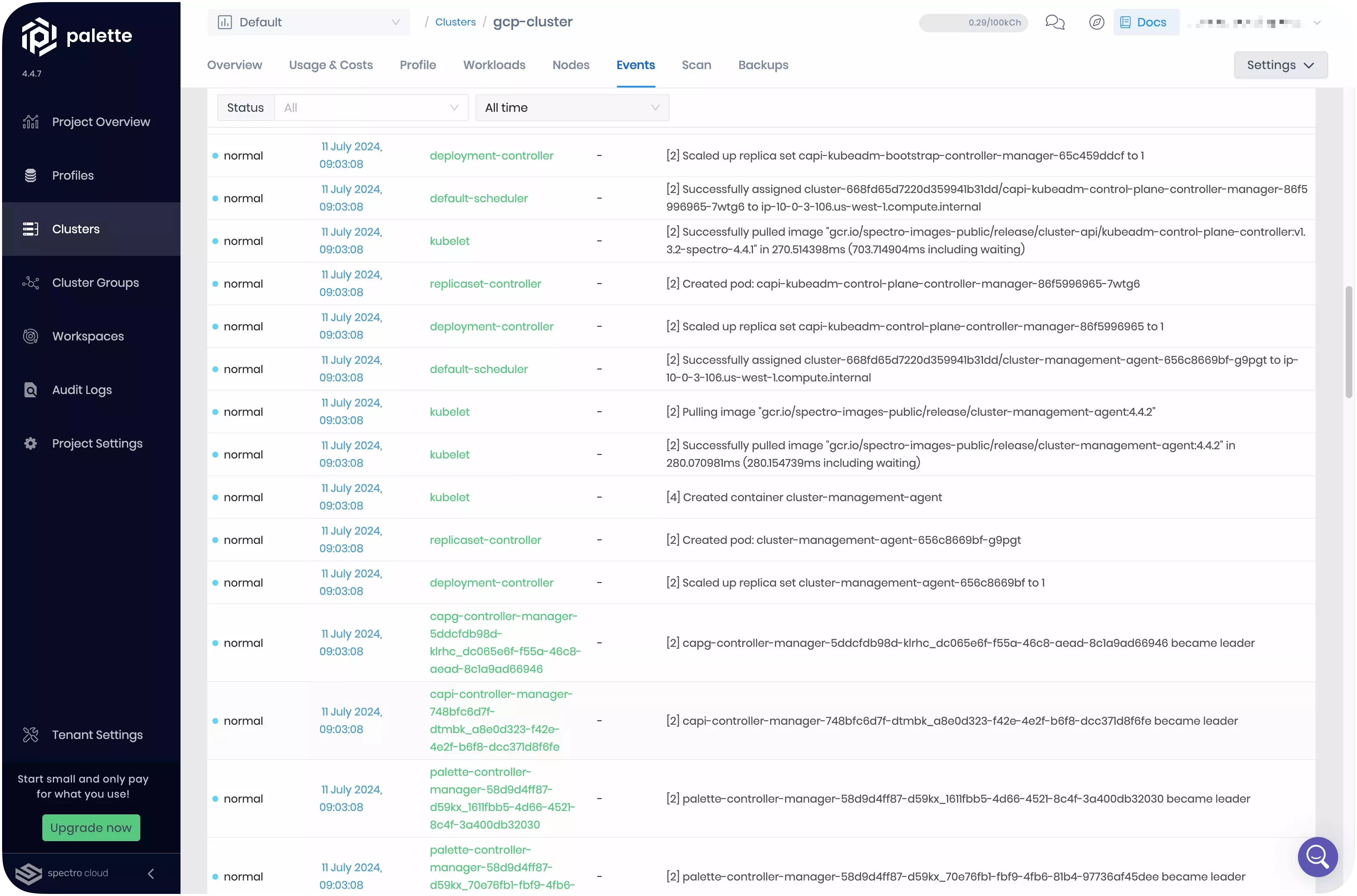
Verify the Application
In Palette, navigate to the left Main Menu and select Clusters.
Select your cluster to view its Overview tab. When the application is deployed and ready for network traffic, indicated in the Services field, Palette exposes the service URL. Click on the URL for port :8080 to access the Hello Universe application.
It can take up to three minutes for DNS to properly resolve the public load balancer URL. We recommend waiting a few moments before clicking on the service URL to prevent the browser from caching an unresolved DNS request.
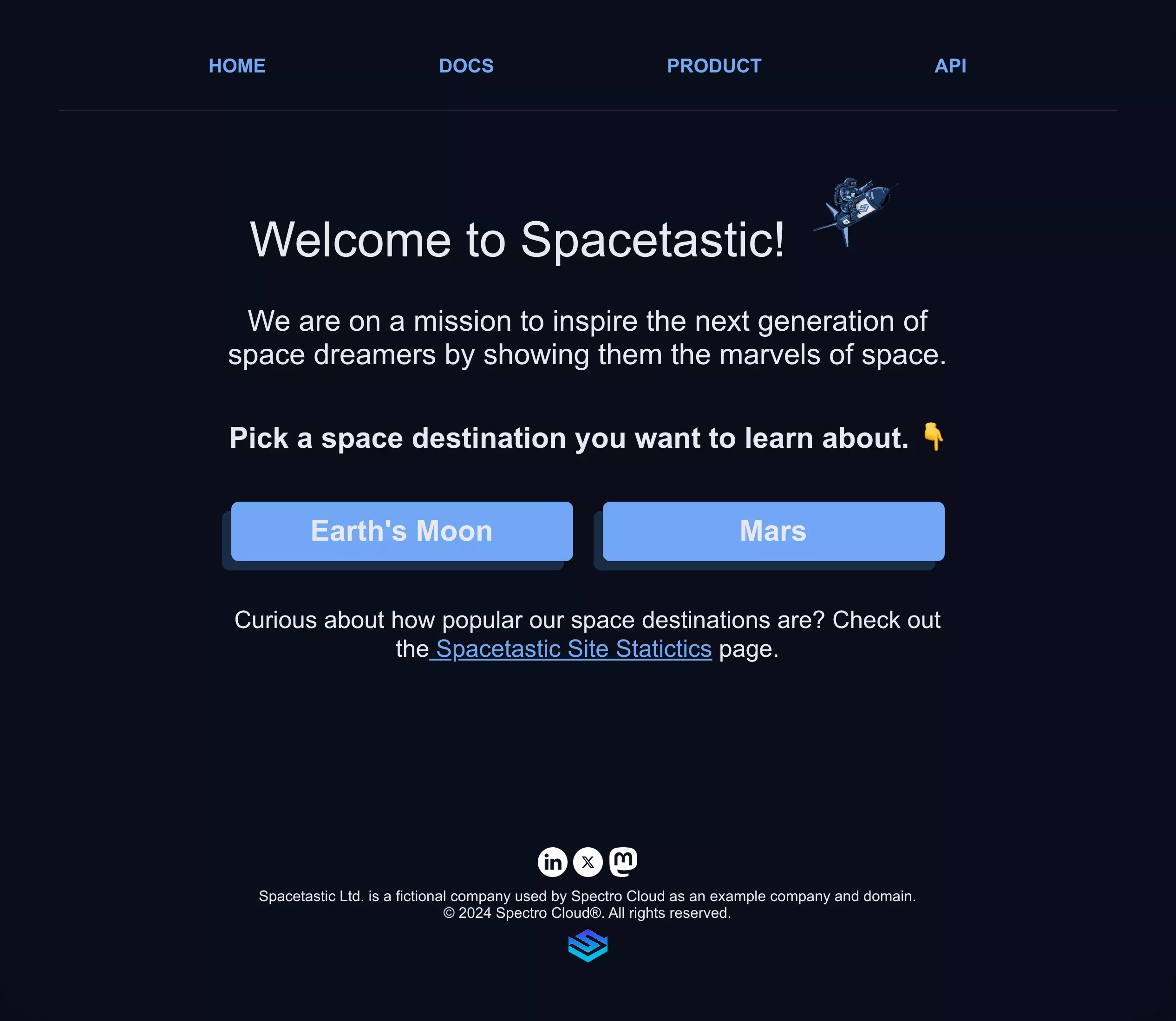
Welcome to Spacetastic's astronomy education platform. Feel free to explore the pages and learn more about space. The statistics page offers information on visitor counts on your deployed cluster.
Version Cluster Profiles
Palette supports the creation of multiple cluster profile versions using the same profile name. This provides you with better change visibility and control over the layers in your host clusters. Profile versions are commonly used for adding or removing layers and pack configuration updates.
The version number of a given profile must be unique and use the semantic versioning format major.minor.patch. In this
tutorial, you used Terraform to deploy two versions of a GCP cluster profile. The snippet below displays a segment of
the Terraform cluster profile resource version 1.0.0 that was deployed.
resource "spectrocloud_cluster_profile" "gcp-profile" {
count = var.deploy-gcp ? 1 : 0
name = "tf-gcp-profile"
description = "A basic cluster profile for GCP"
tags = concat(var.tags, ["env:GCP"])
cloud = "gcp"
type = "cluster"
version = "1.0.0"
Open the terraform.tfvars file, set the deploy-gcp-kubecost variable to true, and save the file. Once applied, the
host cluster will use version 1.1.0 of the cluster profile with the Kubecost pack.
The snippet below displays the segment of the Terraform resource that creates the cluster profile version 1.1.0. Note
how the name tf-gcp-profile is the same as in the first cluster profile resource, but the version is different.
resource "spectrocloud_cluster_profile" "gcp-profile-kubecost" {
count = var.deploy-gcp ? 1 : 0
name = "tf-gcp-profile"
description = "A basic cluster profile for GCP with Kubecost"
tags = concat(var.tags, ["env:GCP"])
cloud = "gcp"
type = "cluster"
version = "1.1.0"
In the terminal window, issue the following command to plan the changes.
terraform plan
The output states that one resource will be modified. The deployed cluster will now use version 1.1.0 of the cluster
profile.
Plan: 0 to add, 1 to change, 0 to destroy.
Issue the apply command to deploy the changes.
terraform apply -auto-approve
Palette will now reconcile the current state of your workloads with the desired state specified by the new cluster profile version.
To visualize the reconciliation behavior, log in to Palette, and click Clusters from the left Main Menu.
Select the cluster named gcp-cluster. Click on the Events tab. Note how a cluster reconciliation action was
triggered due to cluster profile changes.
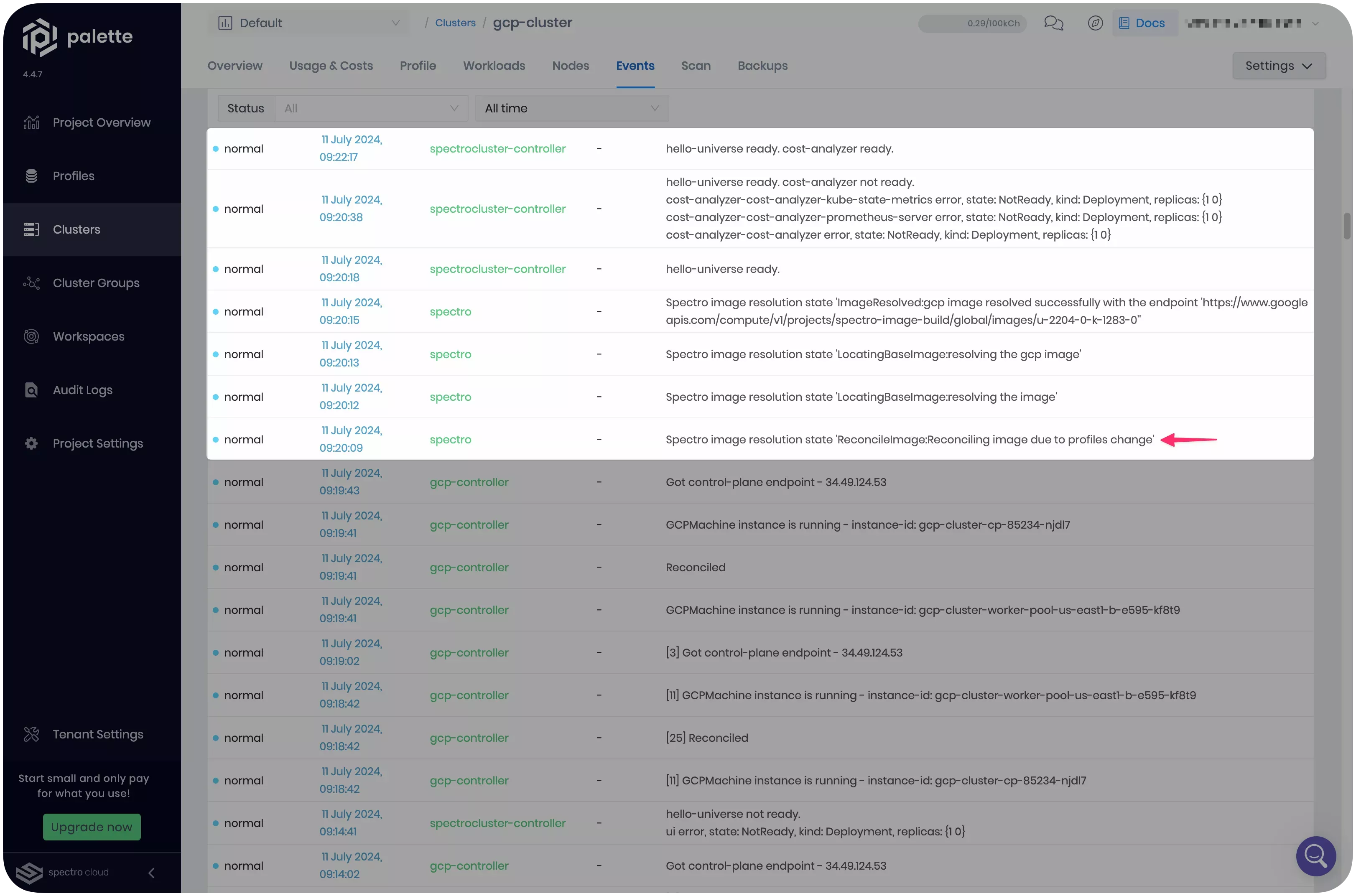
Next, click on the Profile tab. Observe that the cluster is now using version 1.1.0 of the tf-gcp-profile
cluster profile.
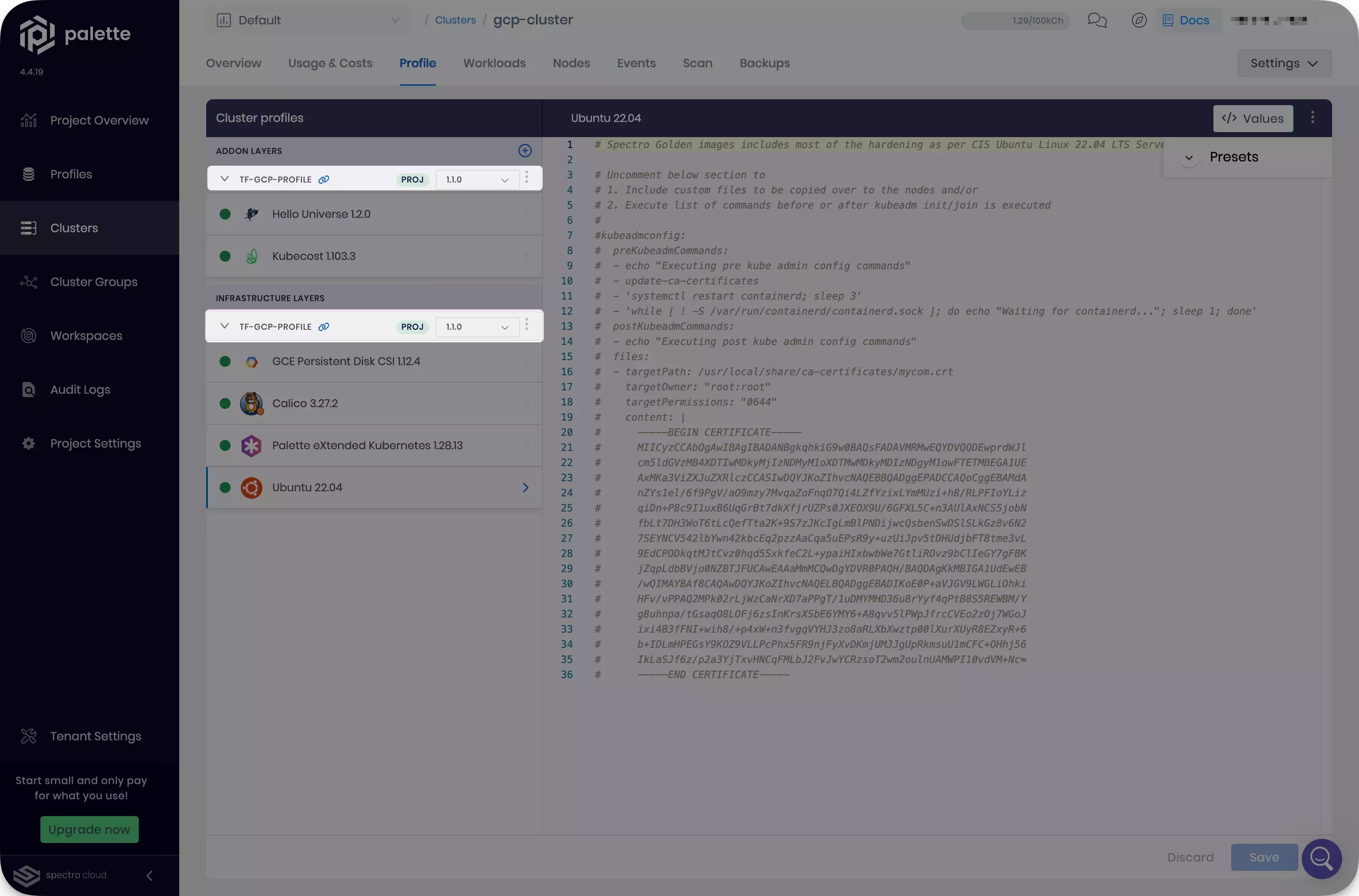
Once the changes have been completed, Palette marks the cluster layers with a green status indicator. Click the Overview tab to verify that the Kubecost pack was successfully deployed.
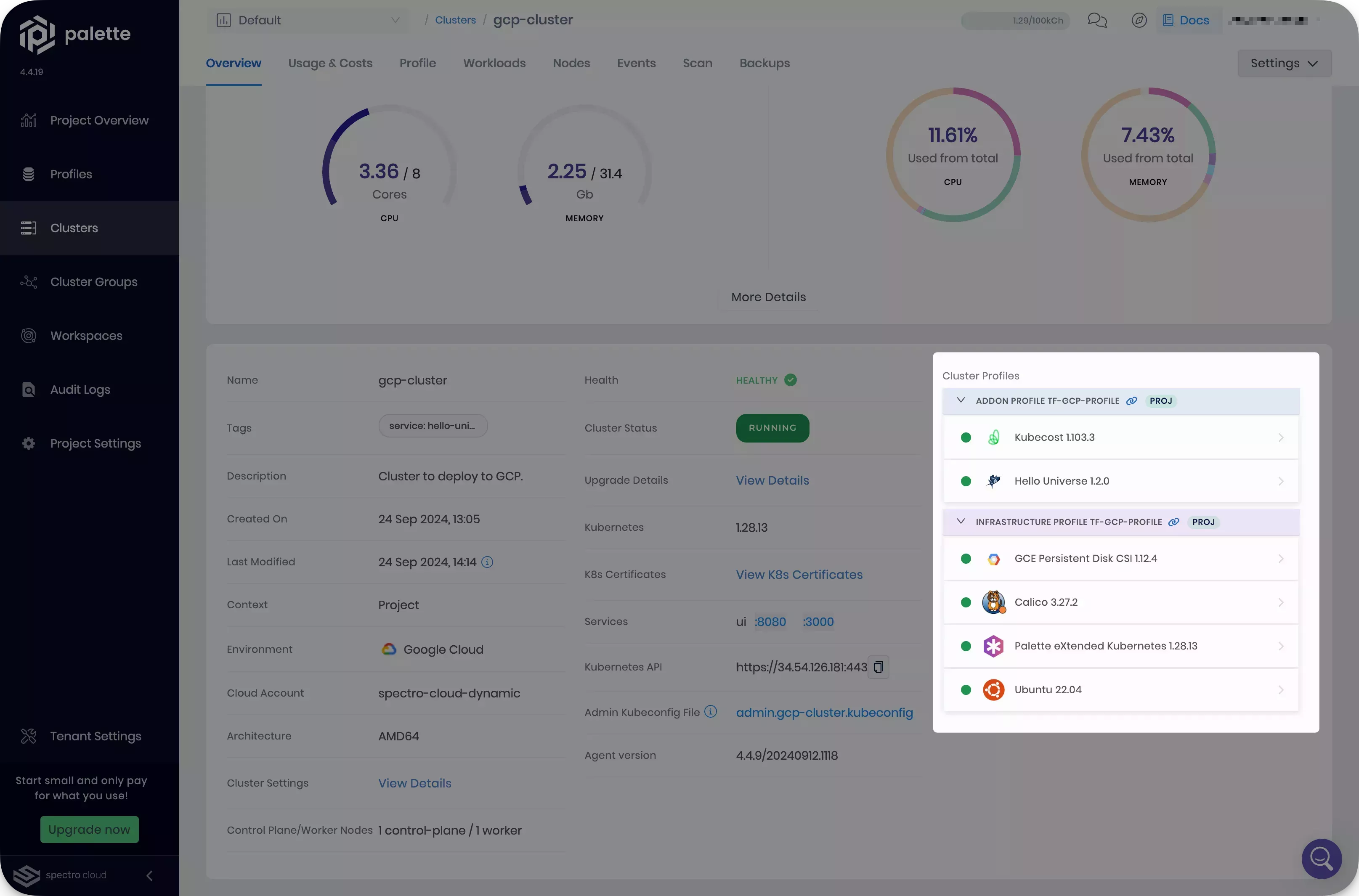
Next, download the kubeconfig file for your cluster from the Palette
UI. This file enables you and other users to issue kubectl commands against the host cluster.
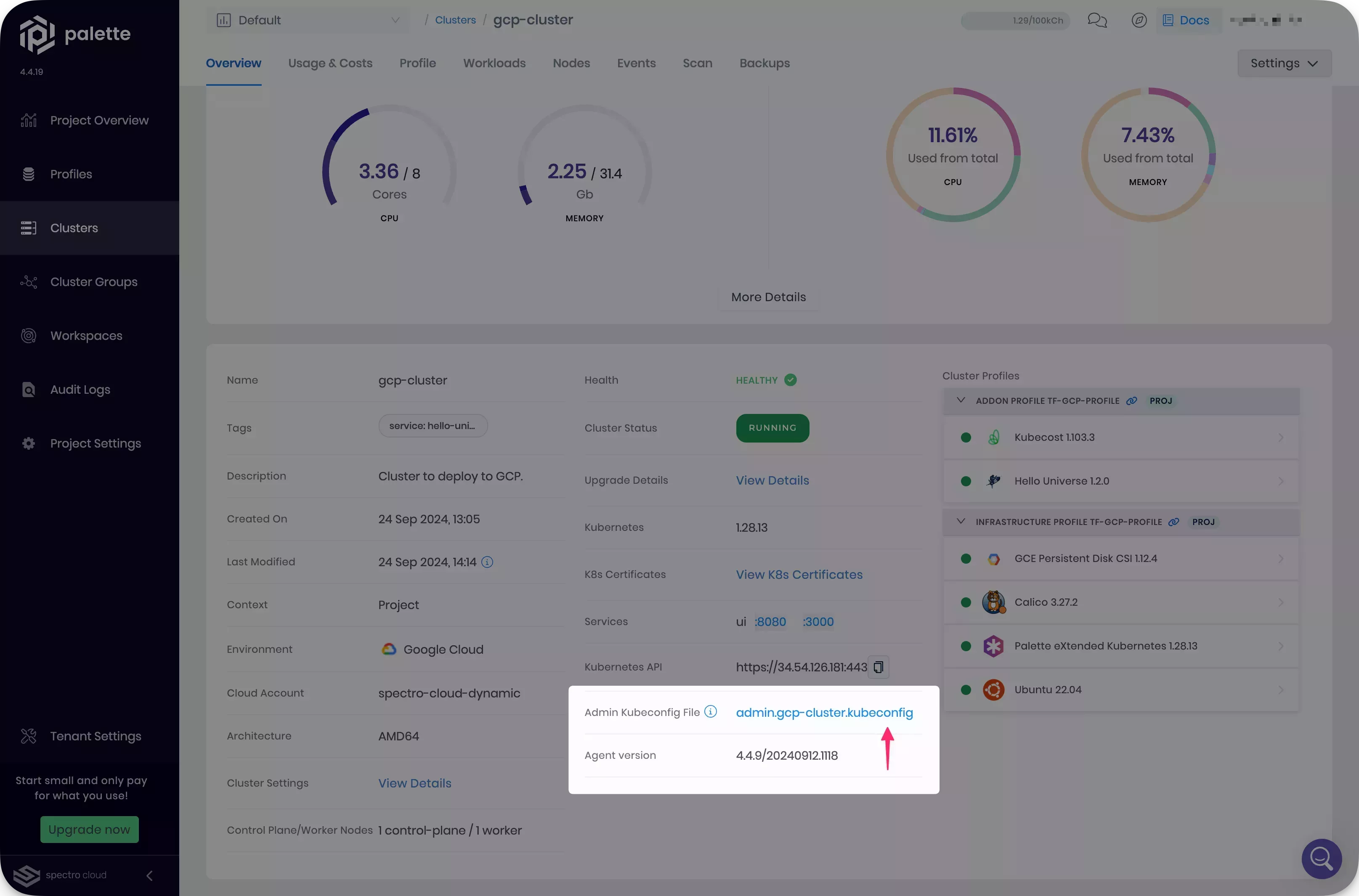
Open a new terminal window and set the environment variable KUBECONFIG to point to the kubeconfig file you downloaded.
export KUBECONFIG=~/Downloads/admin.gcp-cluster.kubeconfig
Forward the Kubecost UI to your local network. The Kubecost dashboard is not exposed externally by default, so the command below will allow you to access it locally on port 9090. If port 9090 is already taken, you can choose a different one.
kubectl port-forward --namespace kubecost deployment/cost-analyzer-cost-analyzer 9090
Open your browser window and navigate to http://localhost:9090. The Kubecost UI provides you with a variety of cost
information about your cluster. Read more about
Navigating the Kubecost UI to make the most of
the cost analyzer pack.
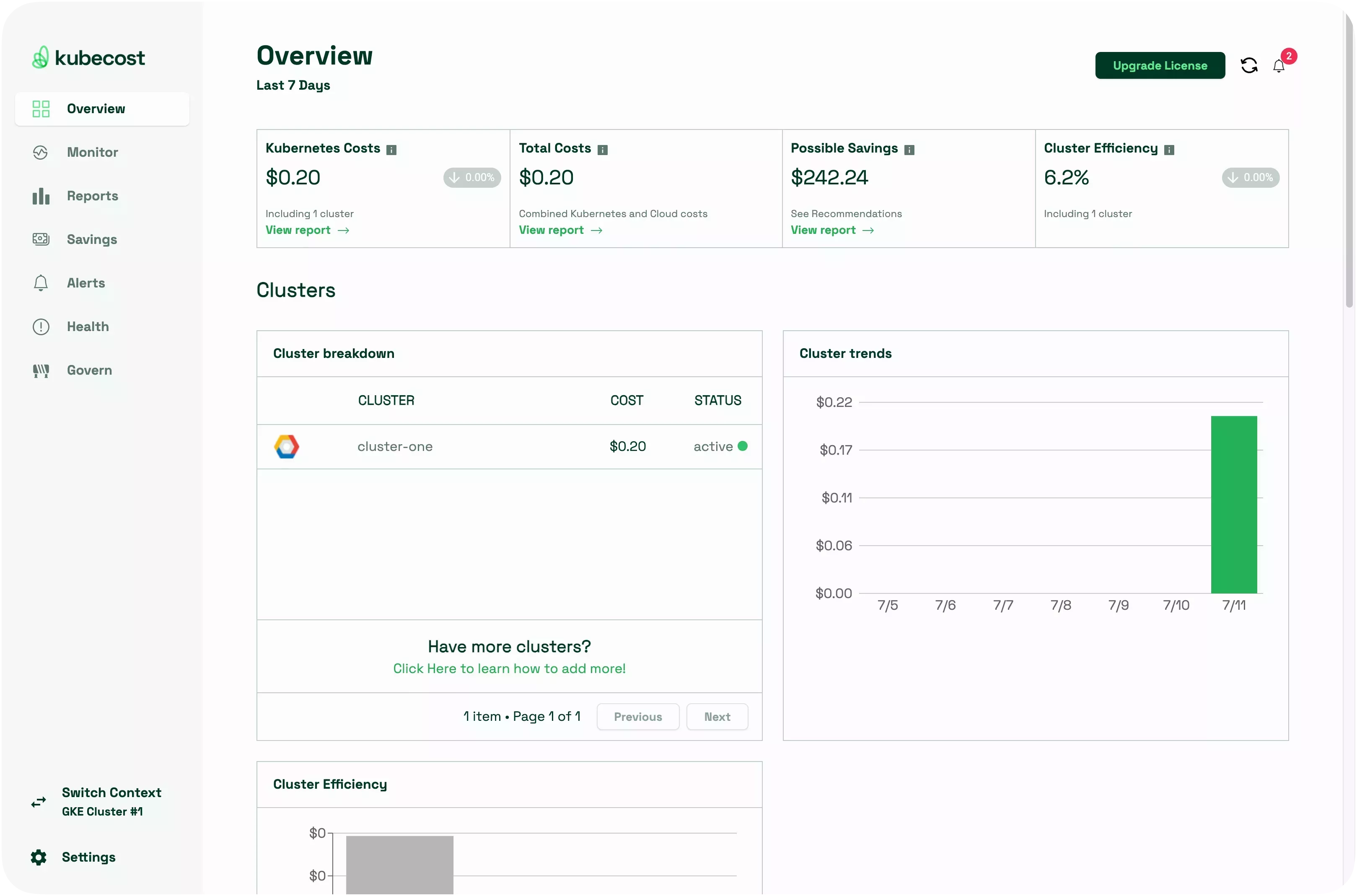
Once you are done exploring the Kubecost dashboard, stop the kubectl port-forward command by closing the terminal
window it is executing from.
Roll Back Cluster Profiles
One of the key advantages of using cluster profile versions is that they make it possible to maintain a copy of previously known working states. The ability to roll back to a previously working cluster profile in one action shortens the time to recovery in the event of an incident.
The process of rolling back to a previous version using Terraform is similar to the process of applying a new version.
Open the terraform.tfvars file, set the deploy-gcp-kubecost variable to false, and save the file. Once applied,
this action will make the active cluster use version 1.0.0 of the cluster profile again.
In the terminal window, issue the following command to plan the changes.
terraform plan
The output states that the deployed cluster will now use version 1.0.0 of the cluster profile.
Plan: 0 to add, 1 to change, 0 to destroy.
Issue the apply command to deploy the changes.
terraform apply -auto-approve
Palette now makes the changes required for the cluster to return to the state specified in version 1.0.0 of your
cluster profile. Once your changes have completed, Palette marks your layers with the green status indicator.
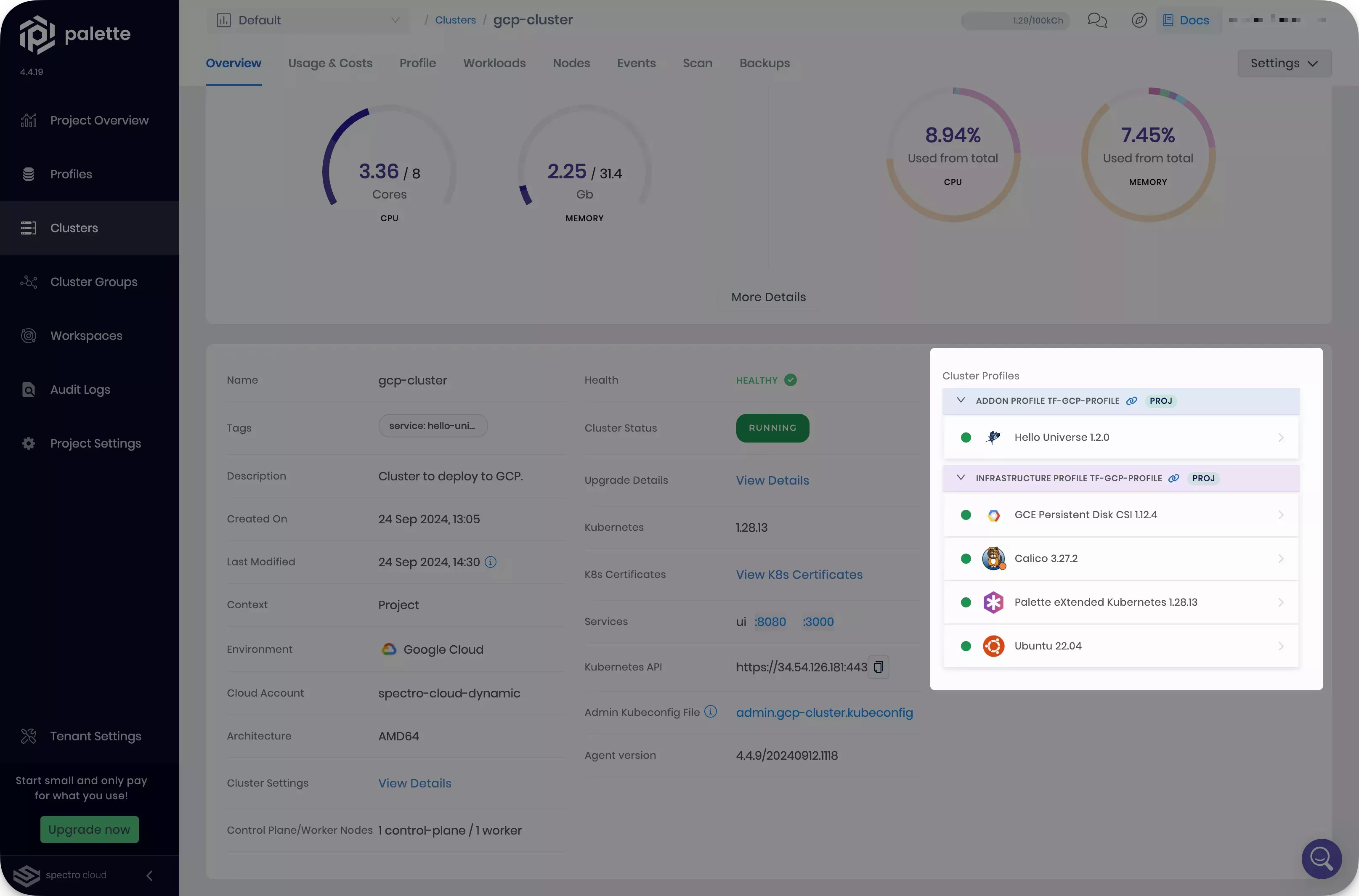
Cleanup
Use the following steps to clean up the resources you created for the tutorial. Use the destroy command to remove all
the resources you created through Terraform.
terraform destroy --auto-approve
A successful execution of terraform destroy will output the following.
Destroy complete! Resources: 3 destroyed.
If a cluster remains in the delete phase for over 15 minutes, it becomes eligible for force delete. To trigger a force delete action, navigate to the cluster’s details page and click on Settings. Click on Force Delete Cluster to delete the cluster. Palette automatically removes clusters stuck in the cluster deletion phase for over 24 hours.
If you are using the tutorial container, type exit in your terminal session and press the Enter key. Next, issue
the following command to stop and remove the container.
- Docker
- Podman
docker stop tutorialContainer && \
docker rmi --force ghcr.io/spectrocloud/tutorials:1.1.10
podman stop tutorialContainer && \
podman rmi --force ghcr.io/spectrocloud/tutorials:1.1.10
Wrap-Up
In this tutorial, you learned how to create different versions of a cluster profile using Terraform. You deployed a host GCP cluster and then updated it to use a different version of a cluster profile. Finally, you learned how to perform cluster profile roll backs.
We encourage you to check out the Scale, Upgrade, and Secure Clusters tutorial to learn how to perform common Day-2 operations on your deployed clusters.
🧑🚀 Catch up with Spacetastic
Wren and Kai have followed this tutorial and have learned how Palette supports IaC through Terraform. They found the essentials covered to be a great introduction to IaC and gives them the confidence to kick off this initiative at Spacetastic.
"I'd say that deploying Palette clusters with Terraform is even more convenient than through the UI." says Kai. "The Palette Terraform provider includes a lot of the same functionality that the UI provides."
"Yes! I definitely agree. I'm a Terraform novice and I could follow along with this tutorial." says Wren. "This has definitely inspired me to make our IaC adoption a priority in the medium term future."